Simplify your Azure Management Processes with Cmdlets
Many system administrators are familiar with web based interfaces to manage cloud instances, however did you know that Windows Azure allows you to automate virtually any task with a few lines of code?
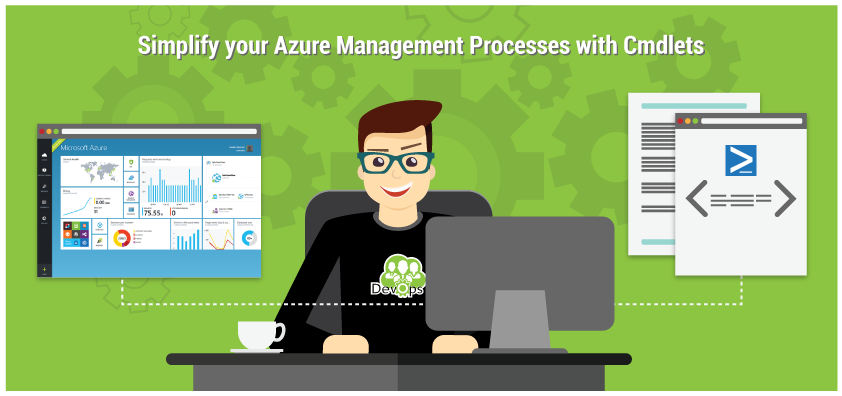
With DevOps gaining steam in the system administration sector, professionals such as yourself need to leverage all your resources to get an edge over the competition. One of those resources is the Windows PowerShell which allows you to execute tasks from a command line interface.
Leveraging PowerShell Command-lets (Cmdlets)
If you’re looking to automate virtual machine maintinance on Microsoft Azure, PowerShell cmdlets are a valuable feature within PowerShell. By treating virtual machines as programmable resources, system administrators are now able to create reusable code to ensure all deployments are done uniformly. This not only helps to reduce the chances of human error, but it also allows you to embrace agile workflows which are becoming essential in DevOps settings.
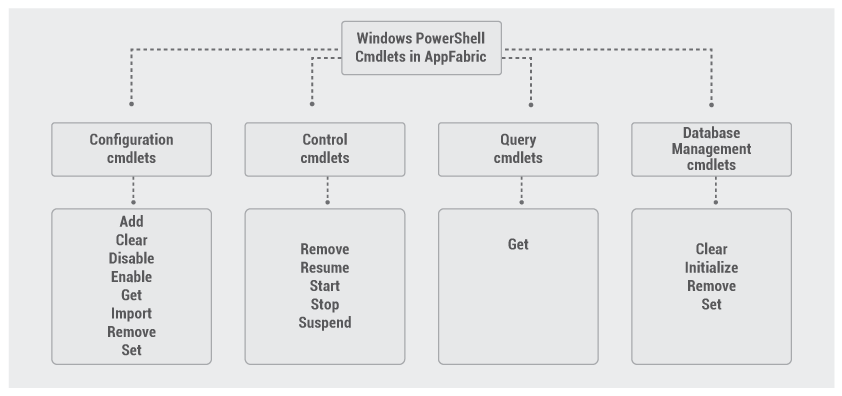
The most notable characteristics of this functionality are:
- Cmdlets are instances of the .Net framework rather than stand-alone executables
- Cmdlets, like scripts can be written with a few lines of code
- The processing of cmdlets is typically done by Windows PowerShell
- Cmdlets process input and output through the pipeline rather than from streams of text
- Cmdlets only process a single object at a time
Calling a Cmdlet
Learning to use cmdlets is a relatively simple process. This feature follows a Verb-Noun syntax meaning you specify the operation you want to perform and then the item it should be done on. For example, to retrieve a list of processes and their statuses, you use the statement Get-Process. A full reference to the Verb-Noun naming system can be found at the MSDN website.
When using technology specific commends however, you will need a prefix. To find the prefixes for various technologies you can use the gcm *user* command.
Downloading to your Environment
Cmdlets are open source and the SDKs and tools are readily available on the official Azure GitHub page. Although you can enable this feature directly from the Azure web interface, if you are trying to keep a lean environment, you’ll want to install the package directly from the GitHub to minimize dependencies.
Pre-made cmdlets can be found on the Microsoft Azure website so you can immediately begin automating your systems.
An Alternative Implementation of PowerShell
If you or your colleagues prefer to work on non-Windows environments, the Pash project is an open source and cross-platform implementation of PowerShell based on the Mono framework.
The Importance of Proactive Monitoring
As a system administrator, you don’t have time to constantly inspect every server for possible signs of trouble. This is why it’s vital to implement proper monitoring systems across your infrastructure. Although Microsoft Azure provides some monitoring options for internal activity, using a third-party monitoring tool can greatly help to improve application performance by allowing you to track performance based on visitor location and other external variables.
For example, if you provide a SaaS service used globally and your servers are in North America, it’s vital to ensure that customers in Asia and Europe aren’t experiencing lags due to bottlenecks. Additionally within your company, you’ll want to ensure that you aren’t over or underutilizing your hardware.
As a system administrator, using a monitoring tool such as Site24x7 allows you to watch key metrics from a central dashboard. This frees you to focus on proactive management so you can prevent downtime and stay ahead of your competitors.