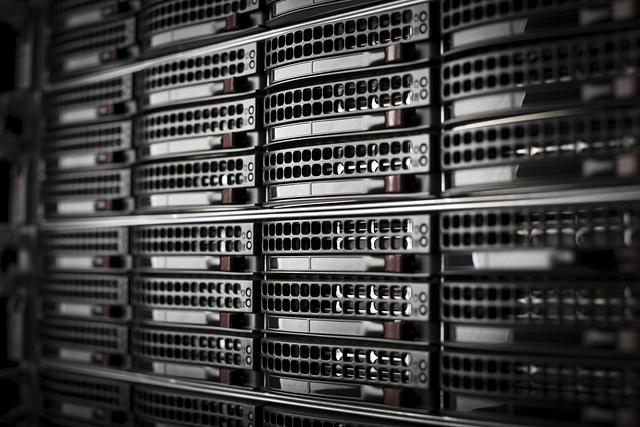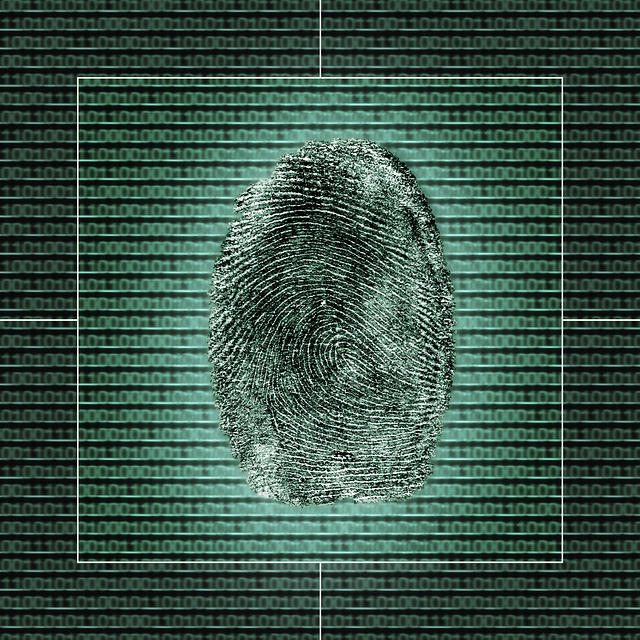Make the Most of Your Systems with These Windows Server 2012 R2 Features
When it comes to managing your servers, keeping your software up to date is vital for efficient operations of your system. Although always purchasing the latest copies of software isn’t practical for every business, keeping tabs on the latest industry trends is vital to ensuring that you always have a handle on the trends within your industry.
In the latest release of Windows Server – Version 2012 R2, below are a handful of performance related features which are not found in previous editions.
System Administration Enhancements
Desired State Configuration
In an enterprise or datacenter setting, ensuring all servers share uniform configurations can be a tedious task. This is where Desired State Configuration comes into play. By allowing system administrators to set a baseline configuration of features, Windows then allows administrators to upload those settings to other systems by following a few simple steps.~ To integrate this feature on your system, you will need to install Windows PowerShell 4.0. Microsoft TechNet has a tutorial published on how to configure this feature in a few simple steps.
Virtual Machine Duplication
Hyper-V Replica is a new feature within Windows Server 2012 R2 which replicates all changes within a virtual machine to a counterpart virtual machine hosted on a different server. In enterprise and datacenter environments where redundancy is crucial, this feature is a vital asset for any system administrator’s toolbox. By using this Windows feature, backups can now be done at the operating system level, rather than on an additional layer on top of the operating system. Aside from improving reliability, this feature also can greatly reduce software licensing costs by eliminating the need for expensive virtual machine management systems. For full details on enabling this feature, Microsoft Technet has extensive documentation on their site.
Solid State Storage Enhancements
Storage Tiering
Solid state drives are a great way to boost performance however due to physical constraints it’s impractical to use them for all your storage needs. While many high-performance systems come equipped with SSD drives for the operating systems and traditional drives for standard files, it can be difficult splitting data between the two types of partitions. Fortunately Microsoft introduced Storage Tiering in Windows Server 2012 R2 which allows users to move chunks of stored data between drives with ease.
While many high-end storage systems have had automated tiering in place for years, this is the first time the feature is found in the operating system level. By monitoring which sectors have the most activity, Windows is able to automatically determine which files should be sent to the fastest tiers.
For information on how to implement tiered storage onto your system, Microsoft has released a guide on TechNet outlining the process.
Storage Pinning
Similar to storage tiering, storage pinning is another feature focused on ensuring that you have rapid access to the files you need most. Rather than automatically allocating data, storage pining works by allowing administrators to specify files which should be stored on higher speed disk partitions. One of the most useful applications of this technology is to pin virtual hard disk files onto solid state storage to ensure that they are operating efficiently.
To pin a file in Windows, open Windows PowerShell and use the following commands:
Set-FileStorageTier –FilePath <file> -DesiredStorageStier ($vd1 | Get-StorageTier -MediaType SSD)
In most cases, this feature isn’t necessary as Windows storage tiering automatically optimizes the drive. This is a useful feature when dealing with virtual machines however since it ensures they are able to operate efficiently.
BitLocker Enhancements
Self-Encrypting Drive (SED) Support
In settings where security is a top priority, many enterprises are now embracing self-encrypting drives to protect data as they ensure that the key is stored securely on the hardware, rather than in the software layer where it is vulnerable to attack.~ While past versions of BitLocker did not include support for such drives, Windows Server 2012 R2 now allows users to secure their data using this fortified system of encryption.
Used Disk Space Only Encryption
When starting out with a blank drive, encrypting the entire hard disk at once can be a significant waste of time especially when an administrator needs to manage multiple drives. Fortunately Windows Server 2012 now includes the ability to encrypt the entire drive at once, or you can choose to only encrypt existing files. If you choose the latter option, Bitlocker will encrypt your existing files and as more files are created, those will also be encrypted on the fly. Empty space however would remain untouched until it is used for storage.
While this can pose security issues on drives which are in use – since hibernation files and deleted files can still be retrieved by a malicious user – on an empty drive, this option can be a significant time saver.
Network Unlock
Since forgotten passwords and lost keys are a common occurrence in many enterprise settings, Microsoft incorporated network unlock capabilities into the latest version of BitLocker. This technology allows users to unlock their systems simply by using a wired connection within their company to access the Windows Domain they are using.’
Although this is a useful feature, network unlock has a few complex requirements such as the need for the BitLocker protected system to be using UEFI firmware (not legacy BIOS), and it also needs to have a DHCP driver in the firmware. Additionally the server must also have the proper public/private key infrastructure in place. For full details on how to enable this feature on your systems, Microsoft has a TechNet page devoted to the topic.
Conclusion
As mentioned earlier, although upgrading server operating systems typically isn’t practical for every edition which comes out, the biggest benefit of modernizing your operating systems today is added support for modern hardware capabilities. If you’re currently using legacy systems, then many features mentioned above are not applicable to your systems. If you are using modern hardware, then Windows Server 2012 R2 can unlock plenty of features to maximize your device performance.