Threshold Configuration for VMware Resource Pool Attributes
Add a VMware resource pool monitor, keep track of its key metrics, and efficiently manage resource allocation. You can configure threshold profiles for a VMware resource pool monitor in the Admin tab for key metrics at the resource pool level. You'll also receive notification should any of those thresholds experience a breach.
Aside from that, you can also configure thresholds for attributes at the inner resource pool level and the associated virtual machine level.
Configuring thresholds for inner resource pools and virtual machines in the CPU and memory tabs will update any previously set threshold conditions in the Admin tab.
Configuring thresholds for child resource pool metrics
- Log in to your Site24x7 account.
- Go to Server > VMware Resource pool.
- Click on the name of your VMware resource pool monitor and navigate to the Child Resource Pool tab.
- Under Inner Resource pools, click the
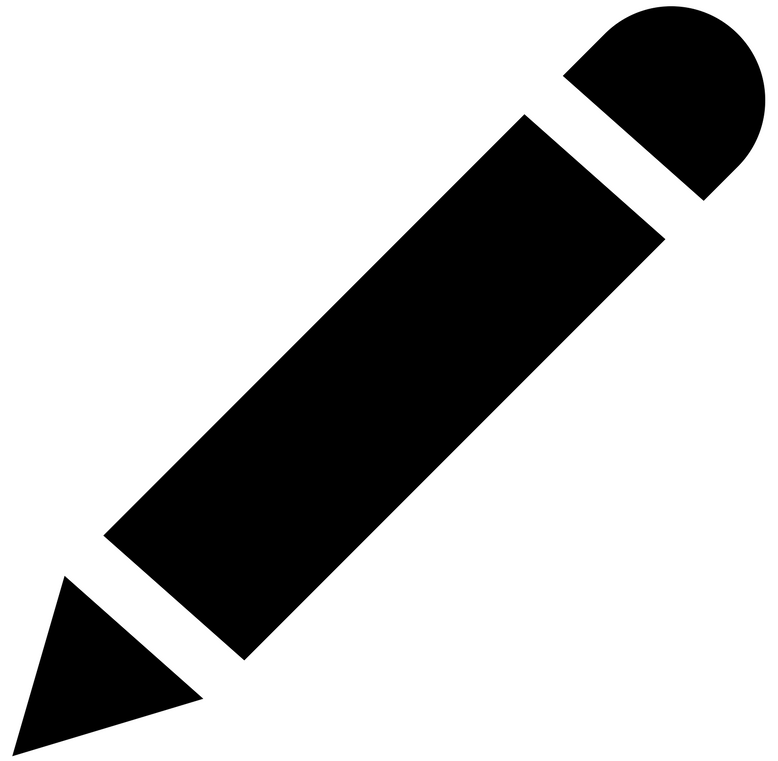 icon next to the name of your inner resource pool.
icon next to the name of your inner resource pool. - In the pop-up, toggle between yes or no to select whether or not you'd like to ignore alerts.
- Set the following thresholds:
- Overall CPU usage: Set a value in MHz. When the overall CPU usage of the inner resource pool exceeds that set value, you'll receive notification.
- Maximum CPU usage: Set a value in MHz. When the maximum or upper bound CPU usage of the inner resource pool exceeds the set value, you'll receive notification.
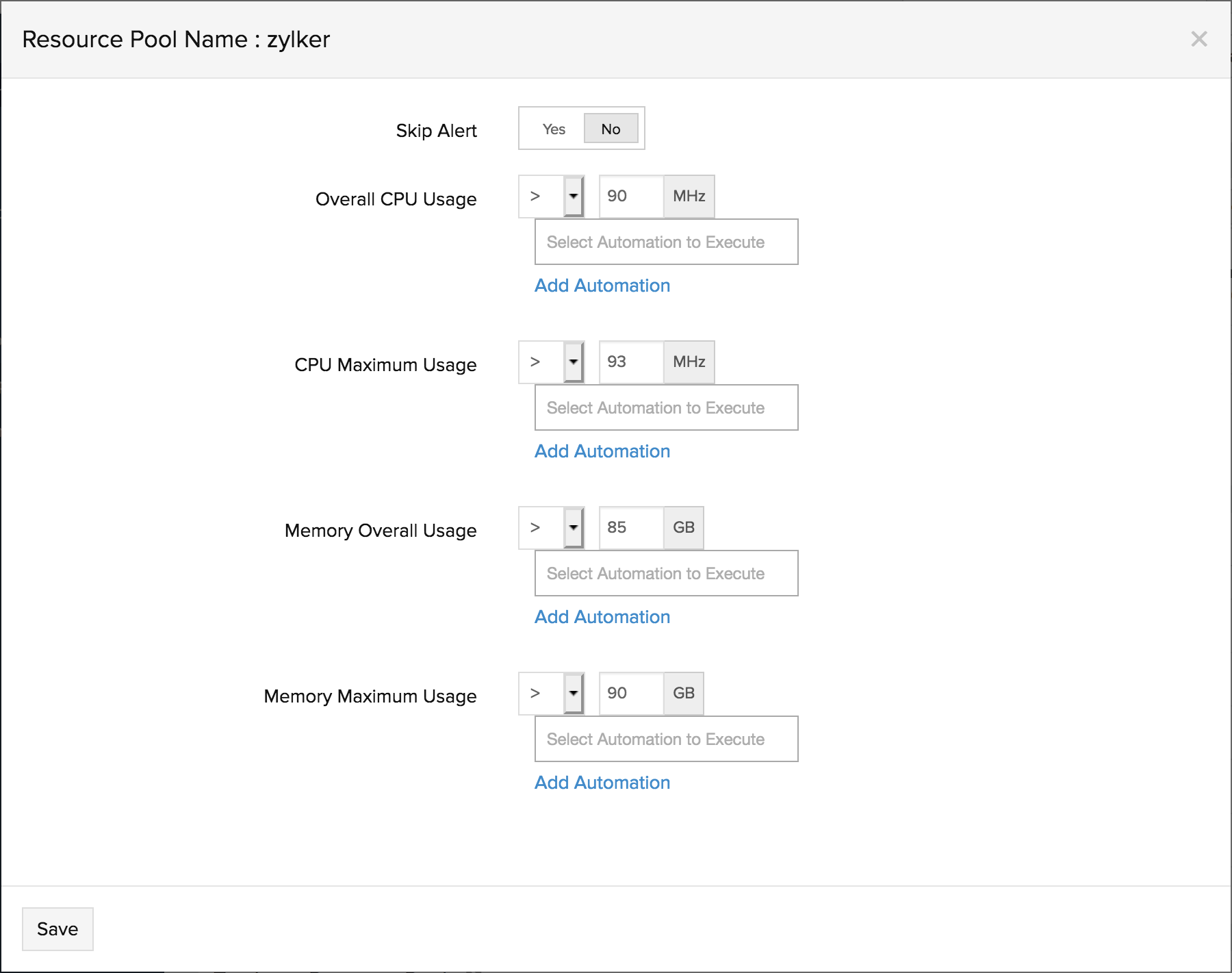
- Overall memory usage: Set a value in MB. When the overall memory usage of the inner resource pool exceeds that set value, you'll receive notification.
- Maximum memory usage: Set a value in MB. When the maximum or upper bound memory usage of the inner resource pool exceeds that set value, you'll receive notification.
- Click Save.
While setting up a threshold profile, you can also map automations to desired attributes. Once the threshold is breached, the corrective automation will be executed, and the issue can be fixed without manual intervention. You can map up to five corrective automations per attribute.
