NetFlow: DSCP Templates
Differentiated Services Code Point (DSCP) is a method that’s used to classify and manage network traffic; it also helps obtain the quality of service stats on modern networks. DSCP uses the 6-bit Differentiated Services (DS) field, which is a binary number, in the IP header for packet classification and is based on Differentiated Services (DiffServ) computer networking architecture.
The DiffServ model for DSCP mapping was developed to differentiate IP traffic so that the traffic's relative priority could be determined based on the data’s code points. DSCP templates contain predefined DiffServ parameters and code points to monitor traffic based on the priority defined by the source device.
In this doc, we'll cover:
From the Site24x7 web client, navigate to Network > NetFlow > DSCP Templates to view the list of preconfigured DSCP templates along with code points that define and classify traffic. These templates simplify NetFlow analysis.
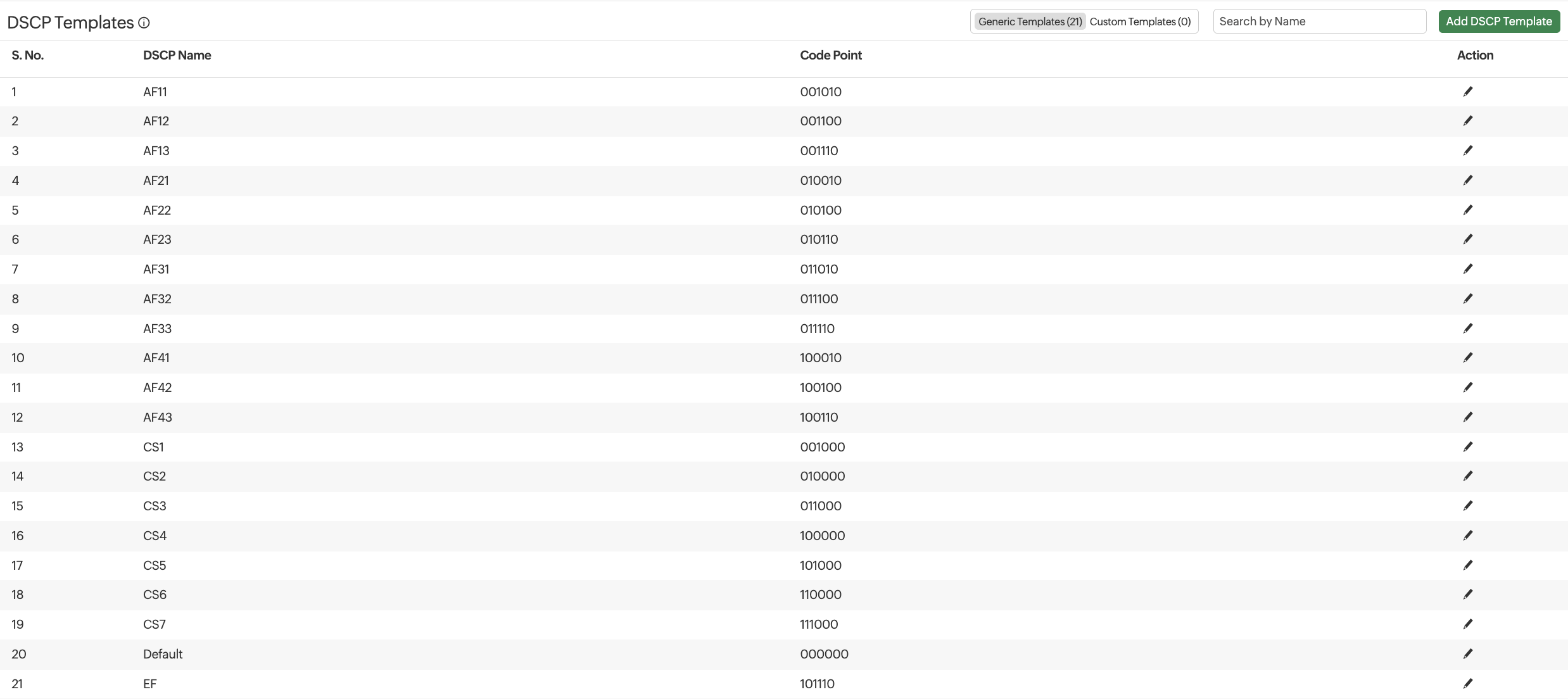
Understanding DSCP
DS is the updated version of Type of Service and was updated in RFC 2474. It consists of eight fields, out of which the upper six bits contain a value called DSCP. The last two bits are used for Explicit Congestion Notification (ECN), which is defined in RFC 3168.
| Fields | 7 | 6 | 5 | 4 | 3 | 2 | 1 | 0 |
| Differentiated Services (DS) | X | X | X | X | X | X | X | X |
| Bits | Field |
|---|---|
| 7-2 | DSCP |
| 1-0 | ECN |
Interpreting DSCP fields
| Bits | Field |
|---|---|
| 7-5 | 111 Network Control |
| 110 Internetwork Control | |
| 101 Critic/ECP | |
| 100 Flash Override | |
| 011 Flash | |
| 010 Immediate | |
| 001 Priority | |
| 000 Routine | |
| 4 | 1= Low Delay, 0= Normal Delay |
| 3 | 1= High Throughput, 0= Normal Throughput |
| 2 | 1= High Reliability, 0= Normal Reliability |
| 1 | 1= Minimize Monetary Cost |
| 0 | Must be 0 |
DSCP templates are classified as Generic Templates, ones available by default, and Custom Templates, ones that users add. You can toggle between the two types of templates and view the list of all templates.
Adding custom DSCP templates
To create a custom DSCP template:
- Go to Network > NetFlow > DSCP Templates. Click Add DSCP Template in the top-right corner.
- In the Add DSCP Templatepop-up that opens, enter the following:
- DSCP Name: A name to identify the DSCP template.
- Code Points: Six-digit code points that define the template's priority.
- Click Add.
Editing DSCP templates
To edit a DSCP template:
- Click the
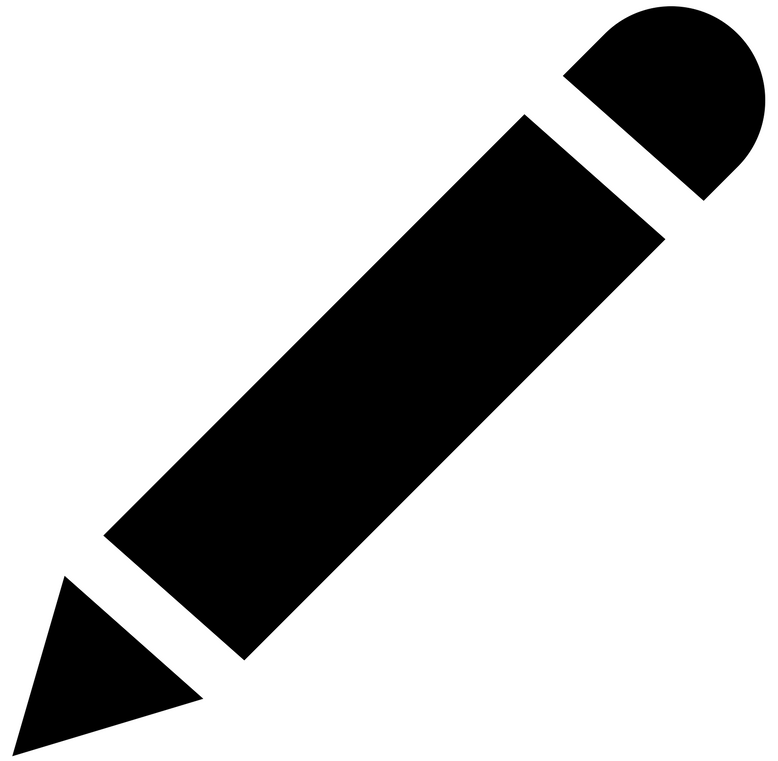 icon next to the template name.
icon next to the template name. - In the Edit DSCP Template screen that opens, you can edit the template name.
- Click Save.
Click the ![]() icon next to a template to delete it.
icon next to a template to delete it.
