NetFlow: Child-level Thresholds
To monitor and manage network traffic at the child-level, as well as stay on top of flows across each of your interfaces, you can configure threshold limits and receive alerts when they're breached. You can configure thresholds for all key interface metrics.
Threshold Configuration for NetFlow Interfaces
- Log in to your Site24x7 account.
- Navigate to Network > NetFlow > NetFlow Devices.
- Click a desired device name.
- Navigate to the Interfaces tab.
- Click the hamburger
 icon corresponding to the interface for which the threshold configuration needs to be set.
icon corresponding to the interface for which the threshold configuration needs to be set. - Click Edit Threshold Profile.
- Fill in the following fields in the pop-up:
- Skip Alert: By default, this is set to No. You can select Yes if you wish to ignore the alerts.
- Configure thresholds for the following attributes based on conditions (>,<, =, ≠, >= or <= the value), and be notified when they're breached.
- In Traffic: Value in bps, Kbps, Mbps, Gbps, or Tbps
- Rx Utilization: Value in %
- Rx Volume: Value in bytes, KB, MB, GB, or TB
- Out Traffic: Value in bps, Kbps, Mbps, Gbps, or Tbps
- Tx Utilization: Value in %
- Tx Volume: Value in bytes, KB, MB, GB, or TB
- Total Traffic: Value in bps, Kbps, Mbps, Gbps, or Tbps
- Total Volume: Value in bytes, KB, MB, GB, or TB
- Error Rate: Value in %
NoteYou can set two threshold conditions for each of the above parameters—one for a Trouble alert and another for a Critical alert.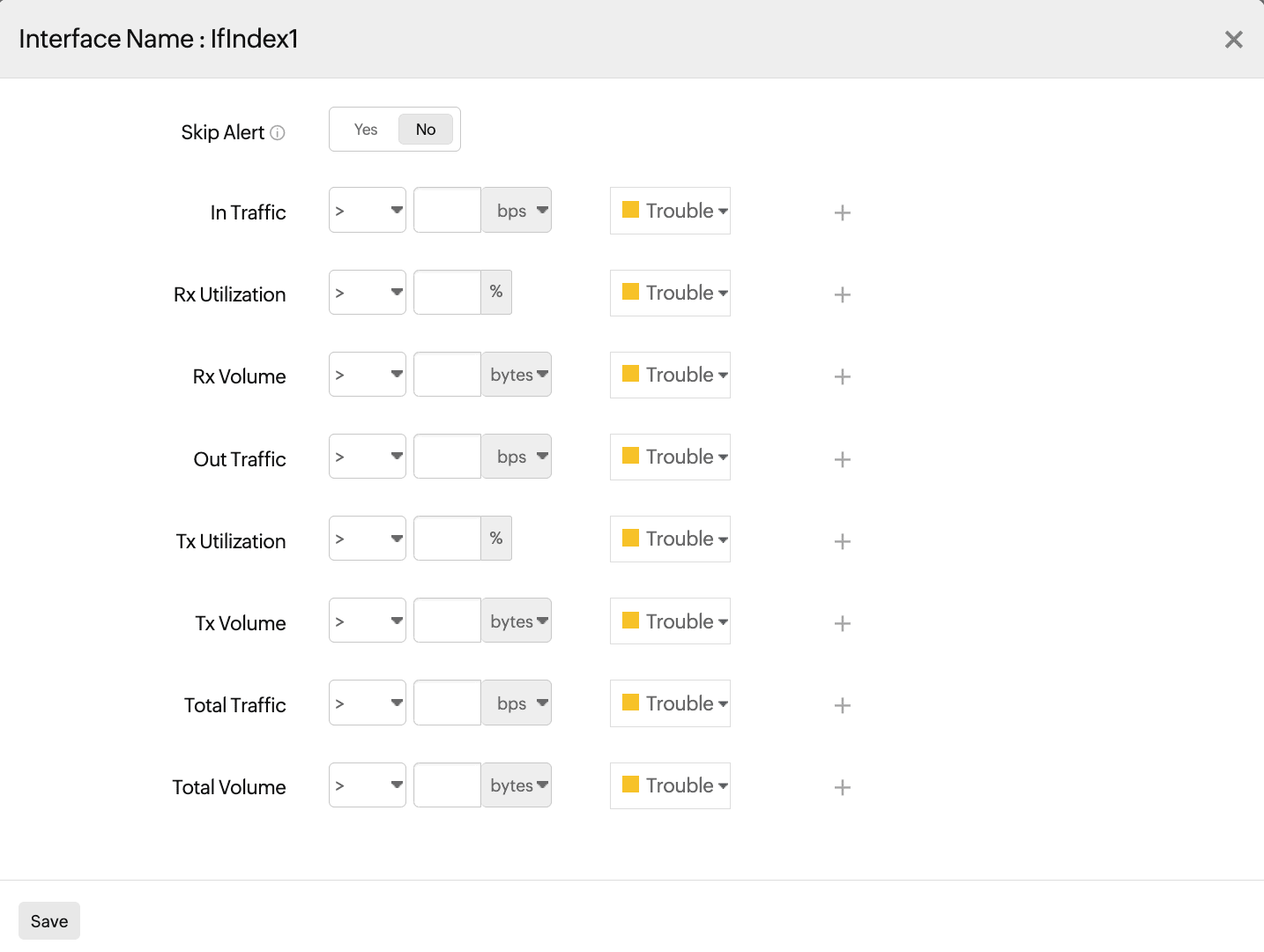
Figure 1. Setting threshold conditions for a NetFlow interface.
- Click Save.
Bulk update of threshold configuration for NetFlow Interfaces
- Navigate to the Interfaces tab on the device dashboard (following steps 1-4, as above).
- Click the Threshold Configuration button.
- In the pop-up, click the drop-down menu corresponding to Child Monitors.
- Select the desired interfaces for which you wish to bulk update the threshold.
- Follow step 7 (as above) to fill in the required fields.
- Click Save.
