Logstash Logs
Site24x7 AppLogs actively monitors Logstash logs with its split up of log data into fields such as date & time, log level, method, and message. AppLogs provides default support of Logstash and other applications, and also allows the user to collect and view log data. Learn more about log management with Site24x7.
Getting started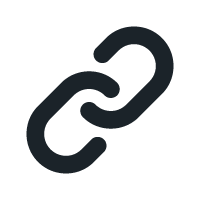
- Log in to your Site24x7 account.
- Download and install the Site24x7 Server Monitoring agent (Windows | Linux).
- Go to Admin > AppLogs > Log Profile and Add Log Profile.
Logs file path 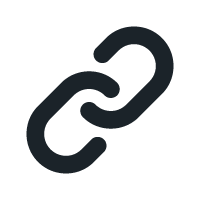
Each application writes logs in different folders and files. By default Logstash logs are sourced from the below mentioned folder path for the respective Operating System. If you have logs in a different folder, you can mention it under the File Path to source them from that particular folder while creating a log profile.


Log pattern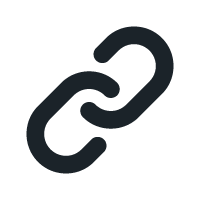
$DateTime:date$][$LogLevel$][$Method$] $Message$
This is the default pattern defined by Site24x7 for parsing Logstash logs based on the sample mentioned below.
Sample log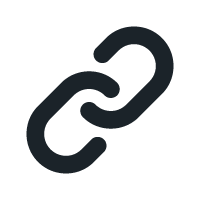
[2017-03-10T10:56:50,688][WARN ][logstash.runner] SIGHUP received.
The above sample log can be separated into 4 fields, each of which will take its respective value from here and will then be uploaded to Site24x7.
| Field name | Field value |
| Date Time | 2017-03-10T10:56:50,688 |
| Log Level | WARN |
| Method | logstash.runner |
| Message | SIGHUP received |
Related log types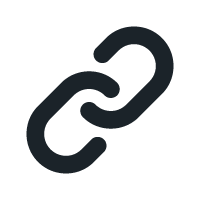
-
On this page
- Getting started
- Logs file path
- Log pattern
- Sample log
- Related log types
