IBM MQ Error Logs
IBM MQ error logs are the combination of system error logs, queue manager error logs, and first failure data captures. IBM MQ uses different error logs to collect messages concerning its own operation of IBM MQ, any queue managers that you start, and error data coming from the channels that are currently used. Site24x7 AppLogs has built-in support for IBM MQ error logs.
Getting started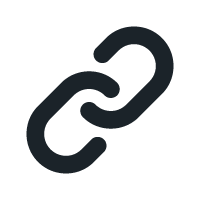
1. Log in to your Site24x7 account.
2. Download and install the Site24x7 Server Monitoring Agent (Windows | Linux).
3. Go to Admin > AppLogs > Log Profile and select Add Log Profile.
4. Enter the Profile Name.
5. Select IBM MQ error Logs from the Choose the Log Type dropdown.
- The Sample Logs and Log Pattern are displayed below.
Sample Logs:
----- amqzmgr* : * *<NewLine>* * - Process( 773602.3 ) User( mqsystem ) Program( amqrmppa )<NewLine>Host( jdawash ) Installation(*)<NewLine>VRMF(*) QMgr( QM1 )<NewLine>Time( 2021-09-30T14:30:32.300Z )<NewLine>RemoteHost( 192.0.2.10 )!<NewLine>ArithInsert -NULL- !!<NewLine>CommentInsert -NULL- !<NewLine> AMQ9777E : Channel was blocked <NewLine>EXPLANATION:<NewLine> The inbound channel 'SYSTEM.DEF.SVRCONN' was blocked from address 'wgamsworth<NewLine>(192.0.2.10)' because the active values of the channel matched a record <NewLine>ACTION: Contact the systems administrator, who should examine the channel
----- amqzmgr* : * *<NewLine>* * - Process( 773602.3 ) User( mqsystem ) Program( amqrmppa )<NewLine>Host( jdawash ) Installation(*)<NewLine>VRMF(*) QMgr( QM1 )<NewLine>Time( 2021-09-30T14:30:32.300Z )<NewLine>RemoteHost( 192.0.2.10 )!<NewLine>ArithInsert -NULL- !!<NewLine>CommentInsert -NULL- !<NewLine> AMQ9777E : Channel was blocked <NewLine>EXPLANATION:<NewLine> The inbound channel 'SYSTEM.DEF.SVRCONN' was blocked from address 'wgamsworth<NewLine>(192.0.2.10)' because the active values of the channel matched a record <NewLine>ACTION: Contact the systems administrator, who should examine the channel
----- amqzmgr* : * *<NewLine>* * - Process( 773602.3 ) User( mqsystem ) Program( amqrmppa )<NewLine>Host( jdawash ) Installation(*)<NewLine>VRMF(*) QMgr( QM1 )<NewLine>Time( 2021-09-30T14:30:32.300Z )<NewLine>RemoteHost( 192.0.2.10 )!<NewLine>ArithInsert -NULL- !!<NewLine>CommentInsert -NULL- !<NewLine> AMQ9777E : Channel was blocked <NewLine>EXPLANATION:<NewLine> The inbound channel 'SYSTEM.DEF.SVRCONN' was blocked from address 'wgamsworth<NewLine>(192.0.2.10)' because the active values of the channel matched a record <NewLine>ACTION: Contact the systems administrator, who should examine the channel
These logs are separated into fields, each of which takes its respective value and is then uploaded to Site24x7.
- By default, this is the Log Pattern identified by AppLogs for IBM MQ error logs:
----- amqzmgr* : * *<NewLine>* * - Process( $ProcessId$ ) User( $UserName$ ) Program( $ProcessName$ )<NewLine>Host( $HostName$ ) Installation(*)<NewLine>VRMF(*) QMgr( $QueueManager$ )<NewLine>Time( $Date:date$ )<NewLine>RemoteHost( $RemoteHost$ )!<NewLine>ArithInsert $ArithInsert:string-multiline$ !!<NewLine>CommentInsert $CommentInsert:string-multiline$ !<NewLine> $ErrorCode$ : $ErrorDescription$ <NewLine>EXPLANATION:<NewLine> $Explantion:string-multiline$ <NewLine>ACTION: $Action:string-multiline$ - You can add a custom Log Pattern instead of the default one. To do so, click the pencil icon and specify your pattern.
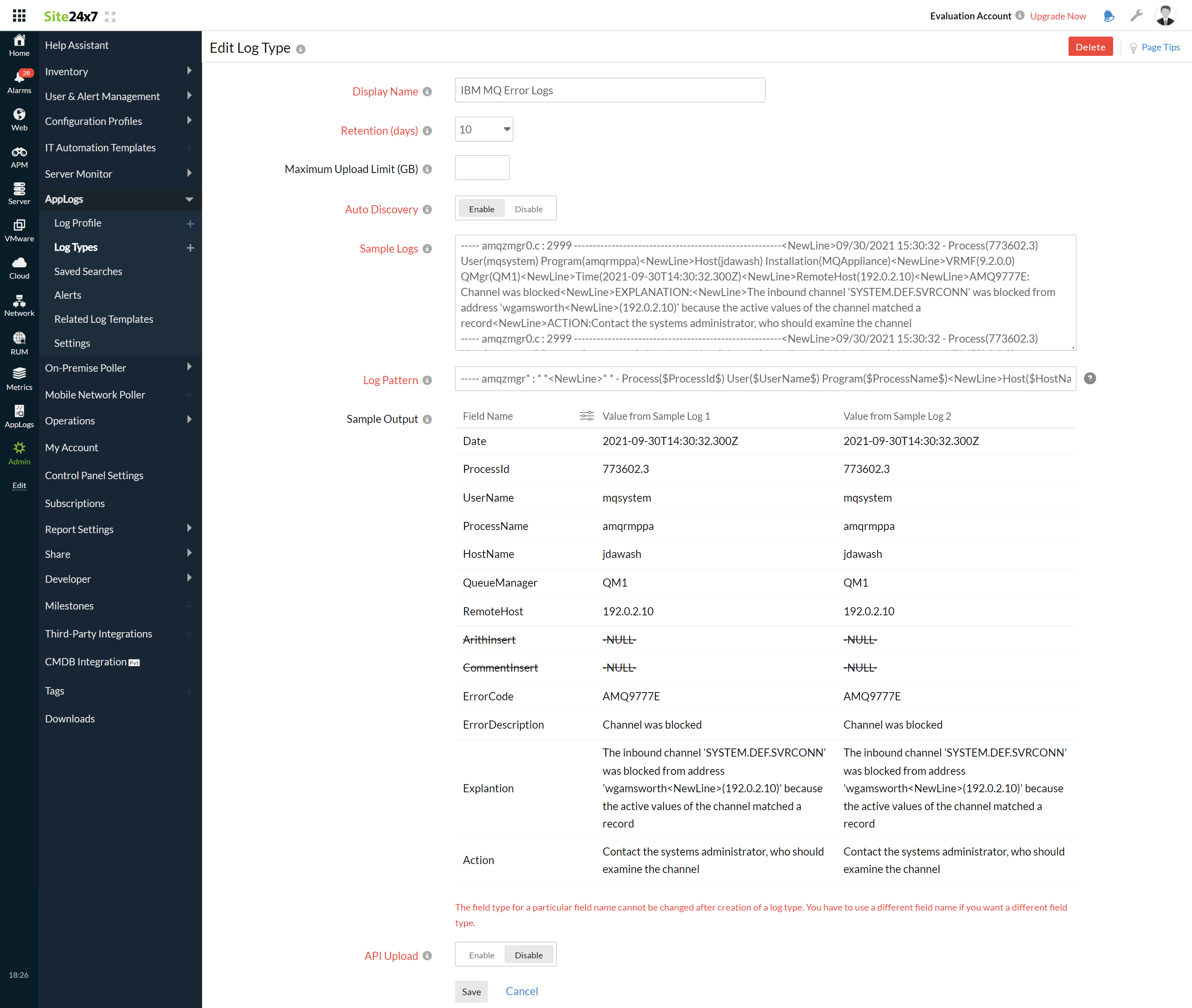
6. Select the Local File as the Log Source.
7. By default, the path below is used as the file source:
Linux: /var/mqm/*.LOG*", "/var/mqm/qmgrs/*/*.LOG*"
- If your source path is different from the default path, specify it in the List of files to search for logs field.
8. Select either monitors or monitor groups to collect the logs.
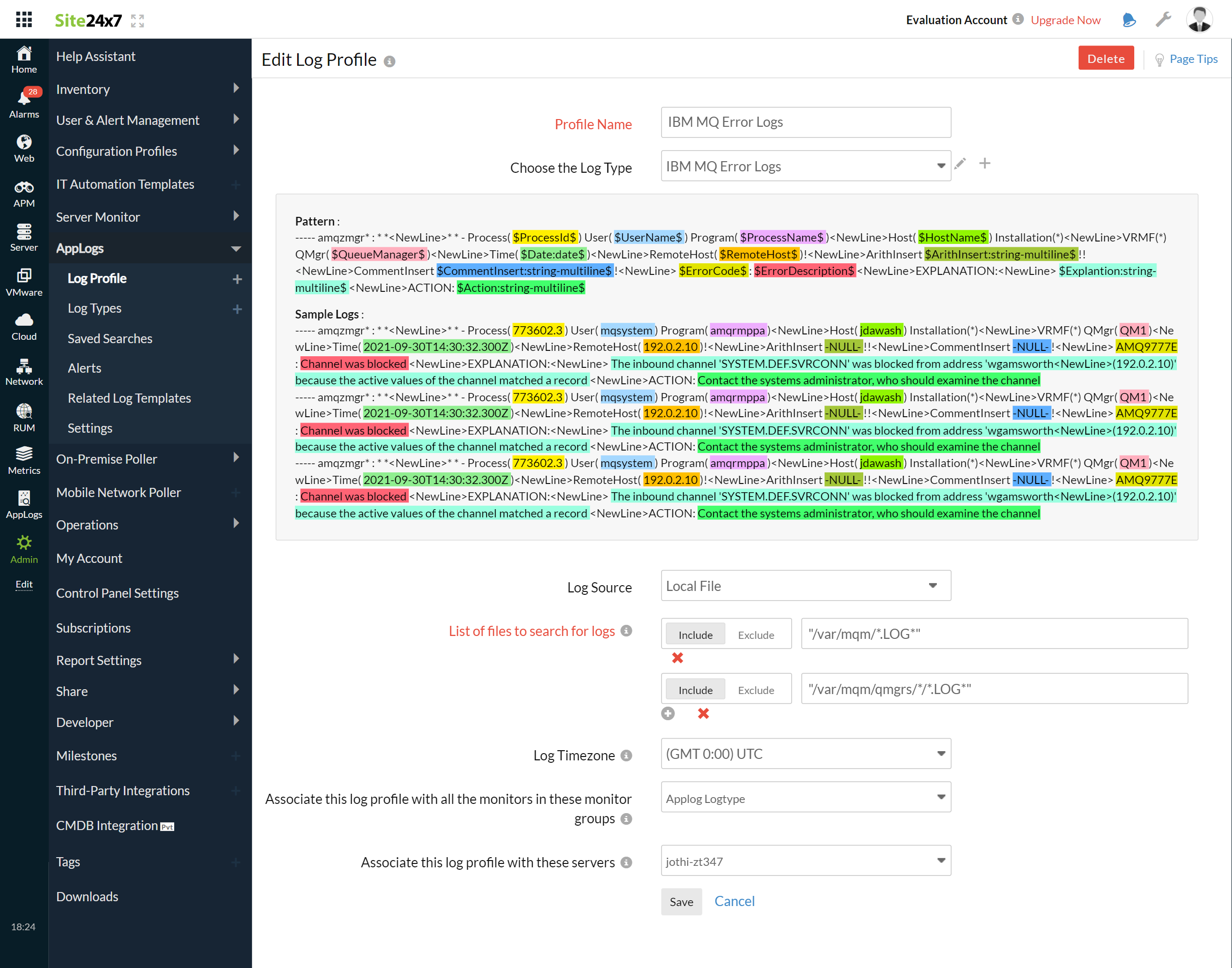
9. Click Save.
Dashboard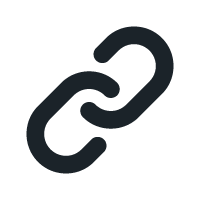
AppLogs creates an exclusive dashboard for every log type and shows a few widgets by default. Here's a list of the widgets available on the IBM MQ error logs dashboard:
- Unique Errors
- Number of Queue Manager
- Errors over time by Queue Manager
- Top Error Codes
- Top Error Host
- Top Error Reason
- Recent Error Logs
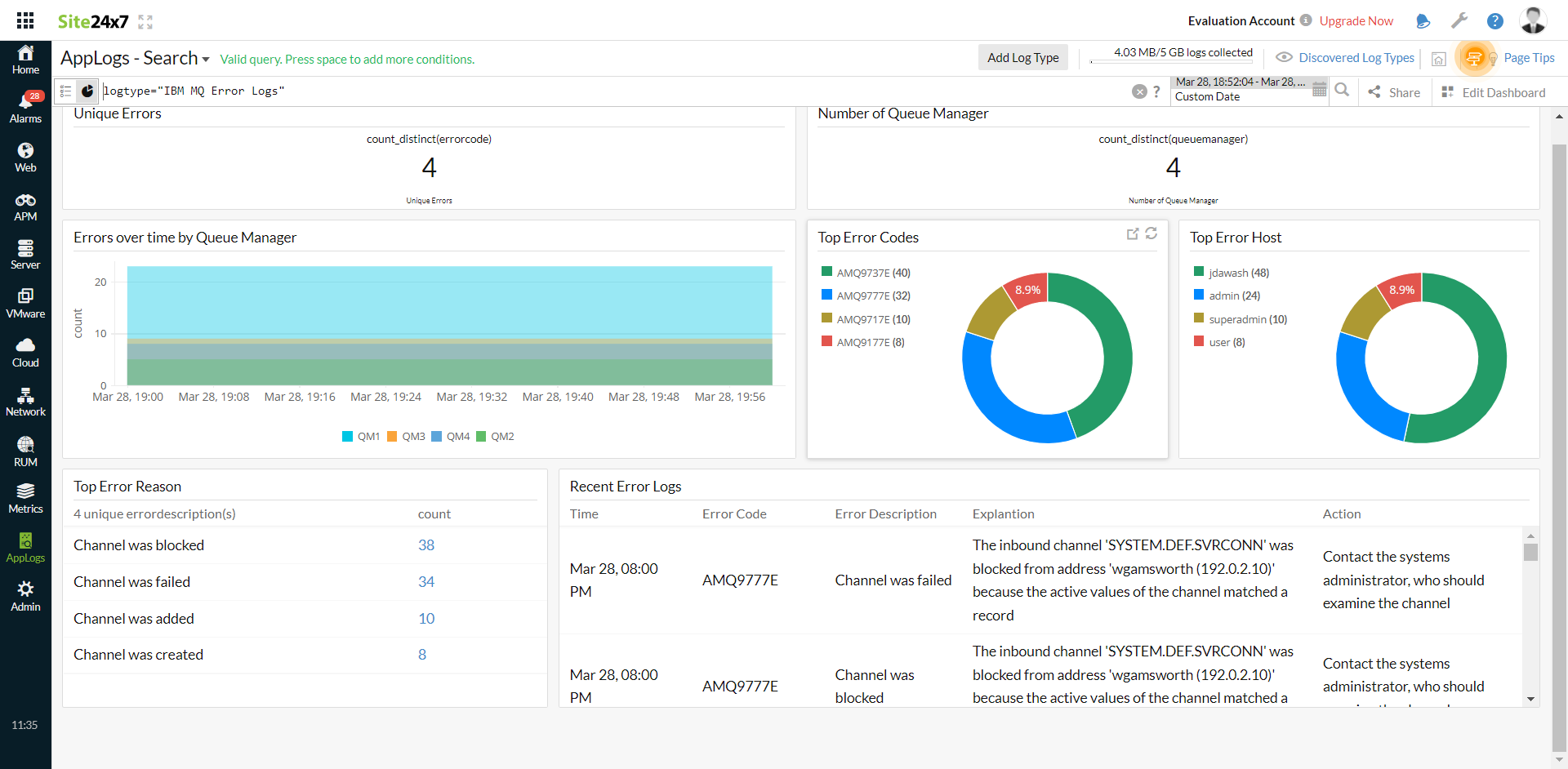
Related log types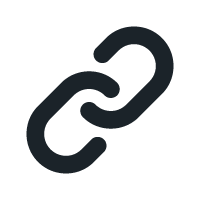
-
On this page
- Getting started
- Dashboard
- Related log types
