User Sessions
With User Sessions, you can analyze the user behavior of your website visitors.
Understand how users navigate through your website, and learn how much time they spend viewing each webpage, and in each session.
Page metrics, including user name, browser, device, country/region, user experience, pages navigated, and viewing time, are listed for individual users for a chosen time frame.
To view User Sessions
- Log in to your Site24x7 account > RUM > Your application > User Sessions
- The top band displays the number of sessions, number of users, average number of pages navigated, and average viewing time.
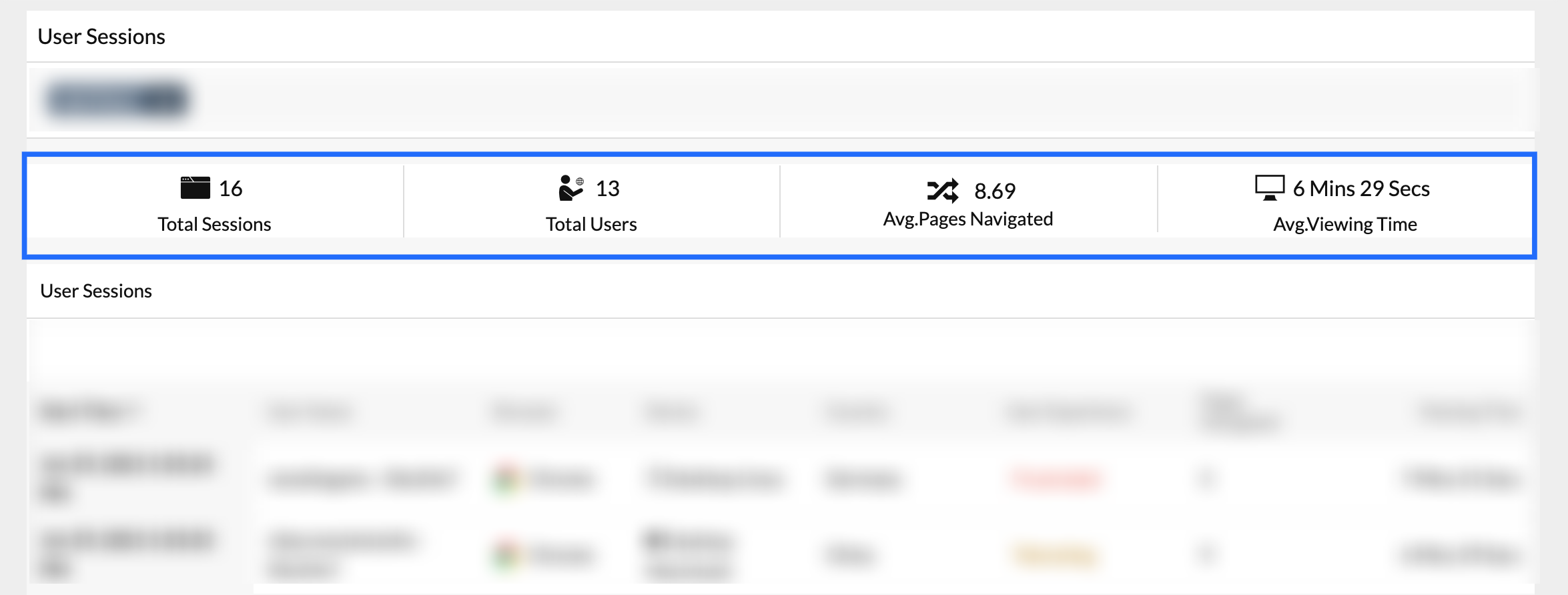
Figure 1: Top band displaying total sessions, users, and average sessions navigated.
- If a user remains inactive on the website for more than fifteen minutes and then revisits a webpage, it is considered as a new session.
- Similarly, even if a user stays active for more than fifteen minutes, we'll still break and create a new session every fifteen minutes.
- By default, a random user ID is generated. You can set unique user IDs, change session timeout duration, etc., using custom APIs. Learn more.
- Click on individual user details to inspect further details like webpages accessed by that user, time taken for each session, and the page loading time of individual pages accessed by the user.
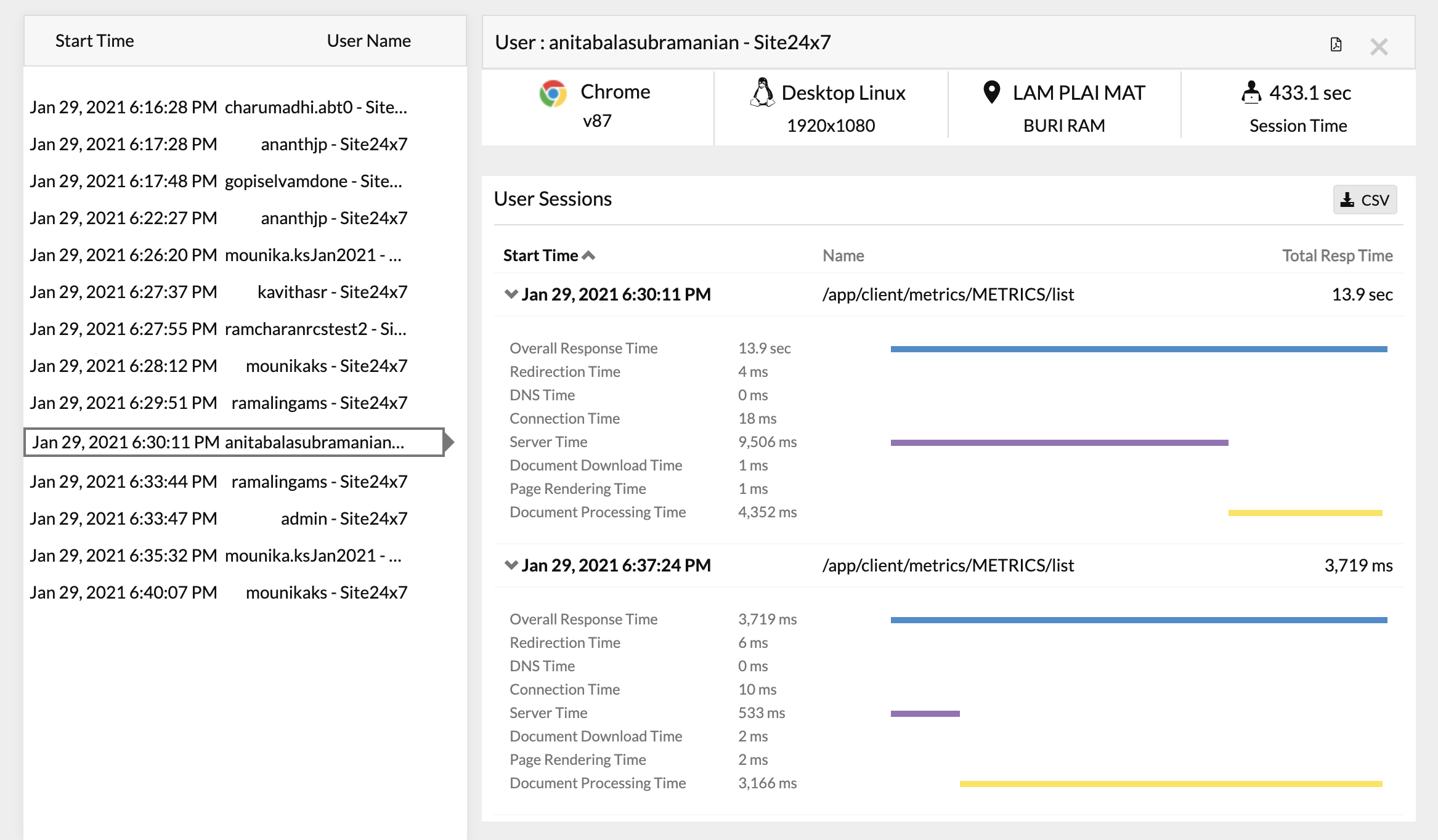
Figure 2: Details of individual user sessions.
- You can also filter user sessions based on country, device type, browser, user name, ISP, domain, connection type, viewport, device memory, environment, release label, and user experience (satisfied, tolerating, or frustrated). This helps you inspect user-specific or region-specific issues and determine the root cause effectively.
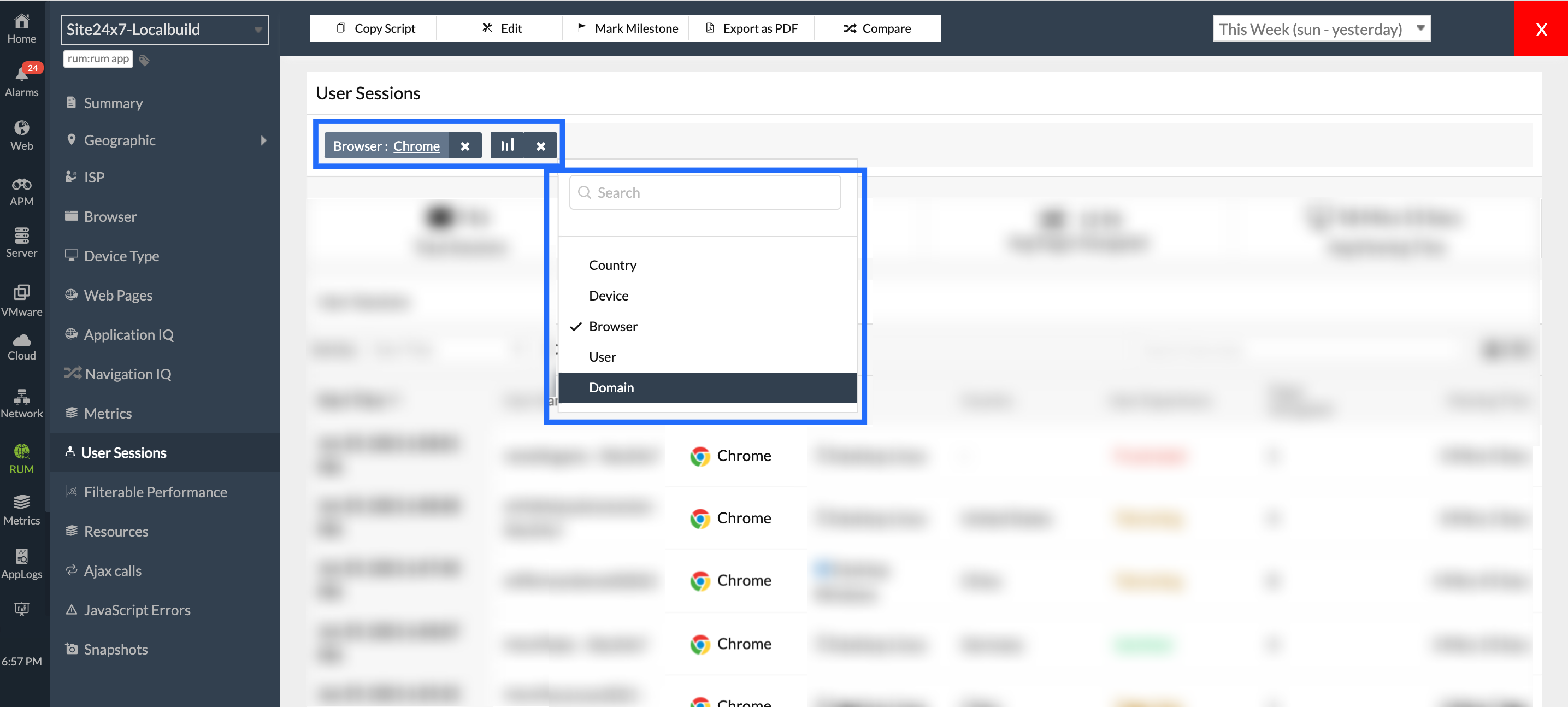
Figure 3: User sessions filtered based on browser type.
In Figure 3 above, the user sessions are filtered by Browser type. You can add additional filters based on user id, geography, and device to inspect an issue further.
To get User Sessions report
You can also obtain exhaustive reports of user sessions, which assist you to identify the trends over a stipulated period of time; export these reports in CSV, PDF, and email formats for internal use. To do so,
- Log in to your Site24x7 account.
- Navigate to Reports > Real User Monitor > Usersessions Report.
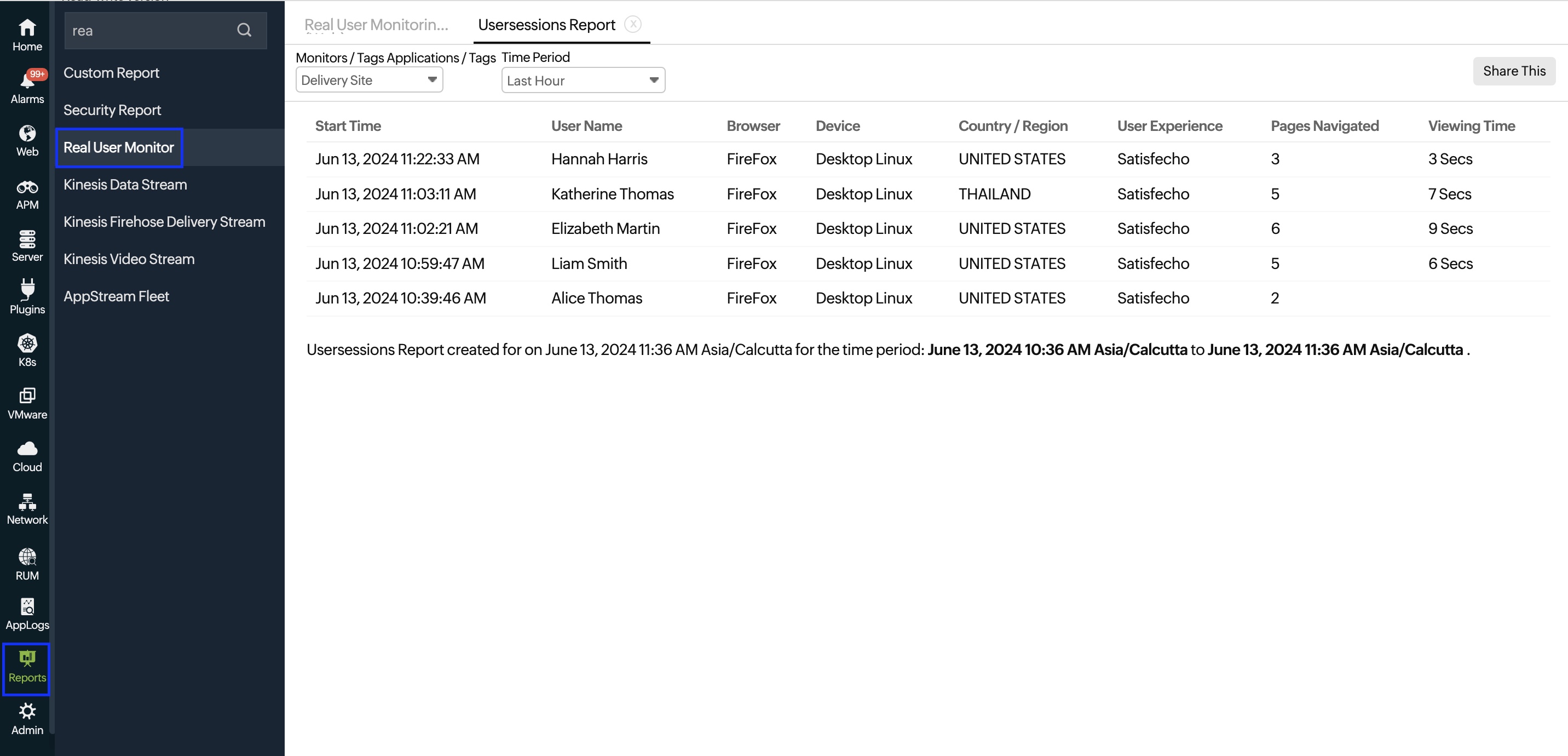
Figure 4: User Sessions report
-
On this page
- To view User Sessions
- To get User Sessions report
