Monitor Groups List View
Monitor groups help you organize monitors by business application, geography, type, resource ownership, and more. It also lets you Add/Edit/Delete Monitor Groups and Subgroups for easy administration. Monitor Groups list view gives you a comprehensive list of all the monitor groups and subgroups added in the account. Monitor groups are sorted based on Group Names. Each Monitor Group's associated monitors are also listed. You can access the Monitor Group to get a complete list of associated monitors. Dependent resources, if configured any are also listed along with the Monitor Group. On clicking the Show Subgroups button listed on top of the dashboard, you can instantly view all associated subgroups of a monitor. However, monitors grouped under the subgroups would not be listed here. You can always Edit / Delete Groups and Subgroup configuration in this view.
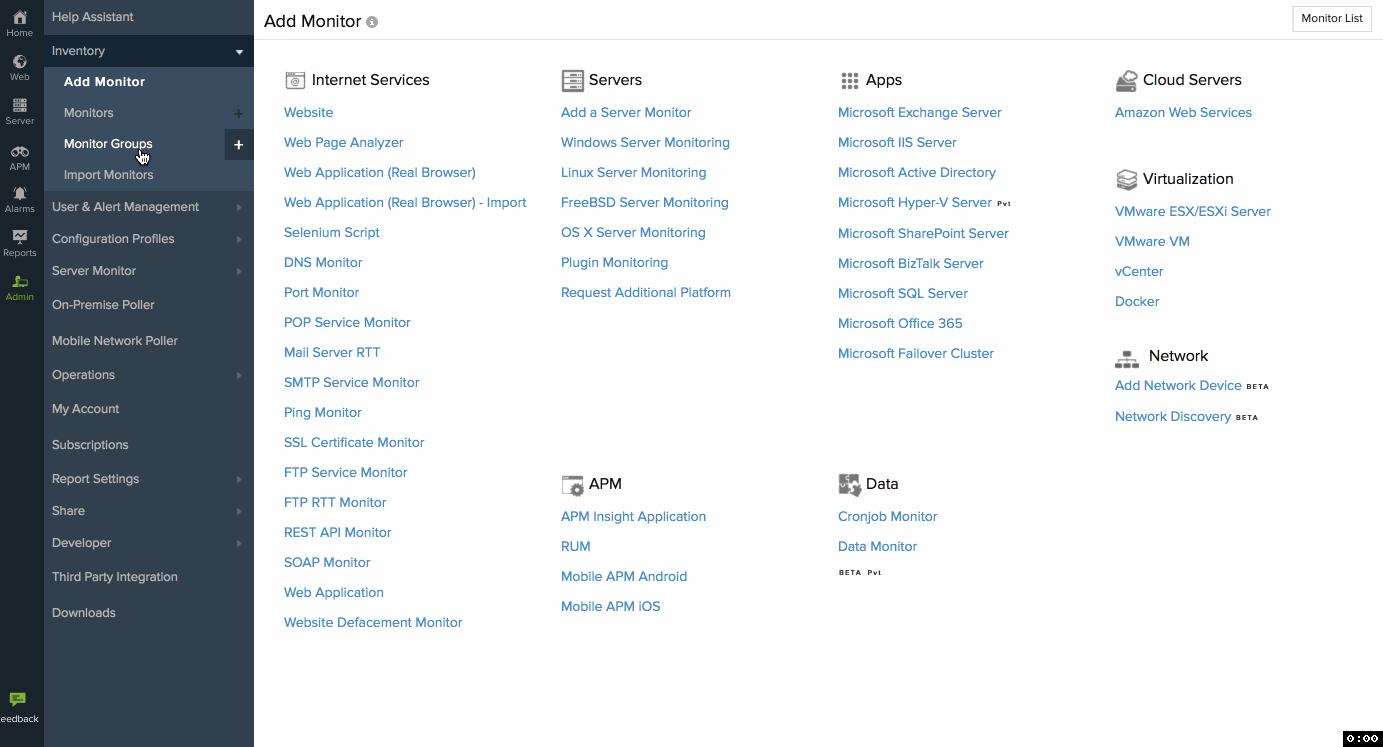
Add Monitor Group
To add a monitor group, follow the steps below:
- Log in to Site24x7 client.
- Navigate to Admin > Inventory > Monitor Groups
- Click the Add Monitor Group button. You can either create a group manually or use a default template to create the Monitor Group.
- Once you enter the details, click Save to finish the Monitor group completion.
Once a Monitor Group is newly created, they are automatically listed in the Monitor Groups list view screen as a new Monitor Group. Also, in the Home > Monitor Groups dashboard view.
Edit Monitor Group/Subgroup
To edit a monitor group, folow the steps below:
- Log in to Site24x7.
- Navigate to Admin > Inventory > Monitor Groups
- Click the monitor group that needs to be edited. If you've enabled subgroups, you can also edit any subgroup.
- The Edit Monitor Group / Subgroup screen will appear.
- Alter the required details and click Save.
Delete Monitor Group/Subgroup
To delete a monitor group, follow the steps below:
- Log in to Site24x7.
- Navigate to Admin > Inventory > Monitor Groups
- Click the monitor group to be deleted. If you've enabled subgroups, you can also delete any subgroup.
- The Edit Monitor Group/ Subgroup screen will appear.
- Click Delete.
