Threshold Configuration for Classic Elastic Load Balancer
Add Threshold Configuration for Classic Elastic Load Balancer Instance.
- Click Admin > Configuration Profiles > Threshold and Availability.
- Click Add Threshold and Availability in Threshold and Availability screen.
- Specify the following details for adding threshold and availability for Elastic Load Balancer Monitor:
- Monitor Type: Select Elastic Load Balancer Monitor from the drop down list.
- Display Name: Provide a label for identification purpose.
- Specify the following details for threshold configuration:
- Unhealthy Host Count: Enter a value and get notified with trouble alert when the CPU Unhealthy Host count ]exceeds the set value.
- Latency: Enter a value and get notified with trouble alert when the Latency exceeds the set value.
- Request Count: Enter a value and get notified with trouble alert when the Request Count exceeds the set value.
- ELB 4XX Errors : Enter a value and get notified with trouble alert when the ELB_4xx error count exceeds the set value.
- ELB 5XX Errors : Enter a value and get notified with trouble alert when the ELB_5xx error count exceeds the set value.
- Backend Connection Errors: Enter a value and get notified with trouble alert when the Backend Connection Errors exceeds the set value.
- Surge Queue Length: Enter a value and get notified with trouble alert when the Surge Queue Length exceeds the set value.
- Spillover Count: Enter a value and get notified with trouble alert when the Spillover Count exceeds the set value.
NoteAdvanced Threshold Settings (Strategy):
Poll count serves as the default strategy to validate the threshold breach. You can validate threshold breach by applying multiple conditions (=,>, <, >=, <=) on your specified threshold strategy. The monitor’s status changes to ”Trouble” when the condition applied to any of the below threshold strategies hold true:- Threshold condition validated during the poll count (number of polls): Monitor’s status changes to trouble when the condition applied to the threshold value is continuously validated for the specified “Poll count”.
- Average value during poll count (number of polls): Monitor’s status changes to trouble, when the average of the attribute values, for the number of polls configured, continuously justifies the condition applied on the threshold value.
- Condition validated during time duration (in minutes): When the specified condition applied on the threshold value is continuously validated, for all the polls, during the time duration configured, monitor’s status changes to trouble.
- Average value during time duration (in minutes): Monitor’s status changes to trouble, when the average of the attribute values, for the time duration configured, continuously justifies the condition applied on the threshold value.
Multiple poll check strategy will not be applied by default. During the conditions where no strategy could be applied, the threshold breach will be validated for a single poll alone.
NoteTo make sure the condition applied on the strategy “Strategy-3: Time duration or Strategy-4: Average value during time duration” for threshold breach detection works as intended, you must ensure that you specify a time duration which is at least twice the applied check frequency for that monitor.
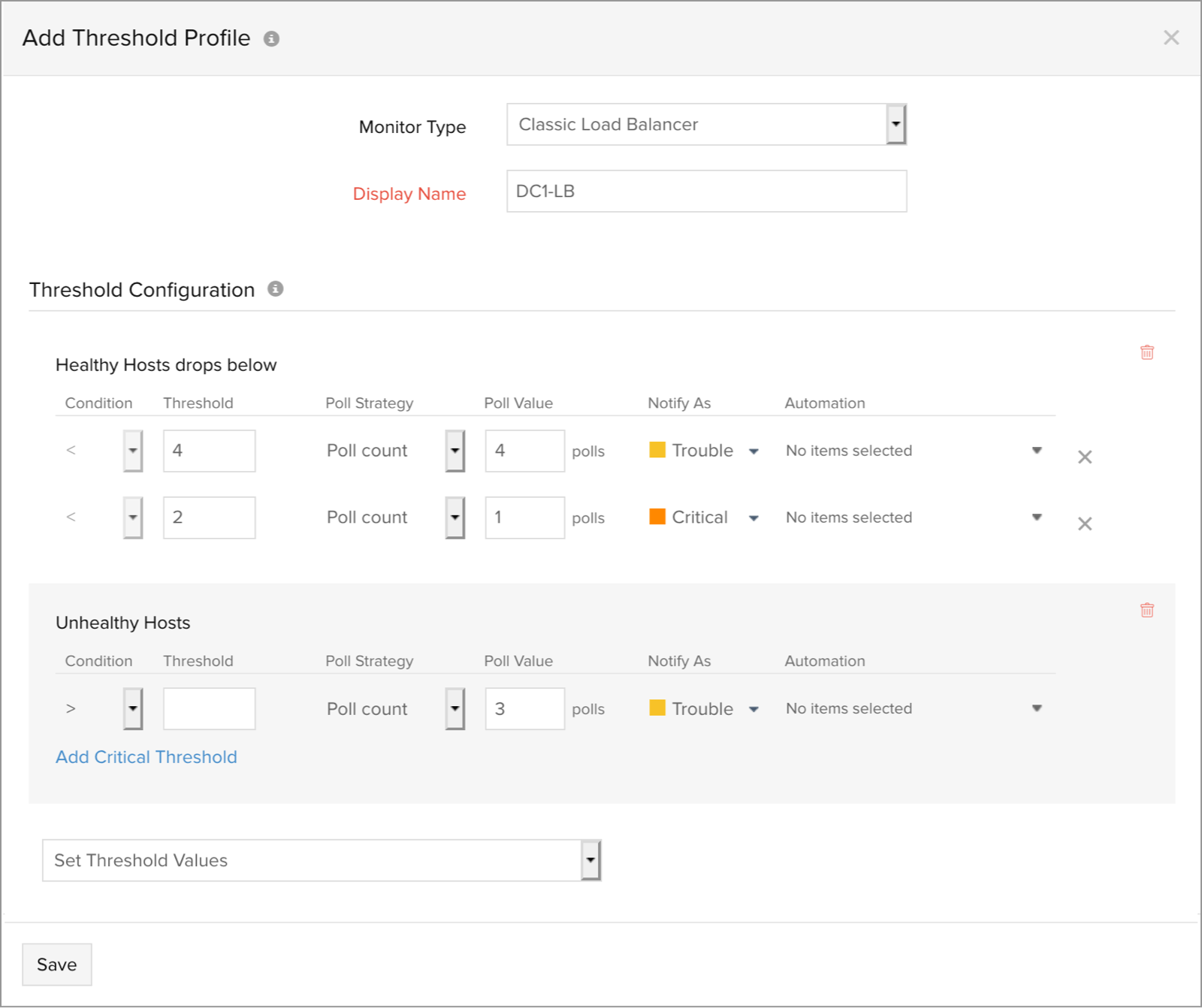
- Click Save.
- The threshold profile created for the Elastic Load Balancer monitor will be automatically listed in the Threshold and Availability screen along with the others already created.
Edit Threshold and Availability for Elastic Load Balancer Monitor
- Click the profile which you want to edit.
- Edit the parameters which needs to be changed in the Edit Threshold Profile window.
- Click Save.
Delete Threshold and Availability for the Elastic Load Balancer Monitor
- Click the profile in the Threshold and Availability screen which needs to be deleted.
- This will navigate to Edit Threshold Profile window.
- Click Delete.
