Global Parameters
Global Parameters are custom name-value pairs that can be defined as part of your Site24x7 global configuration. Once defined, these parameters get embedded into your monitoring forms and text fields that you access, where it gets assigned along with other default parameters. You can invoke a Global Parameter in these forms and text fields by simply entering a $ symbol and selecting the relevant parameter. The Global Parameter will be defined in the format ${PARAMETERNAME}. Once the form data gets rendered or is used, the defined parameter names get auto-replaced by the corresponding constant or dynamically generated values. They can be utilized in the following monitoring forms and text fields across your Site24x7 account:
- Email Templates: Subject and Body
- Add/Edit Monitor form: Header Name, Header Value and Request Body (for POST method)
- Add/Edit Invoke URL Action: HTTP Request Header Name & Header Value, Custom Parameters
in request body (for POST method) - Webhooks and Third-Party Integrations: Header Name and Header Value
Adding Global Parameter
- Sign into Site24x7.
- Click Admin > Configuration Profiles > Global Parameters
- Create a new Global Parameter by clicking the Add Parameters button.
- Specify the following details to customize a Global parameter:
- Parameter Name: Specify a unique name for your global parameter.
NoteThe parameter name must not contain blankspaces or '$' tags. Additionally, two different parameters cannot take the same name.
- Parameter Type: There are two types of parameters – Constant and Dynamic. Mark the toggle button appropriately to either generate a constant or a dynamic value in the output.
- Constant Parameter Type: Constant parameters allow you to define a value that remain the same during task execution (or form rendering).
- Parameter Value: You can specify the required parameter value. The parameter value field allows you to enter any normal text without any restrictions, except for it being required.
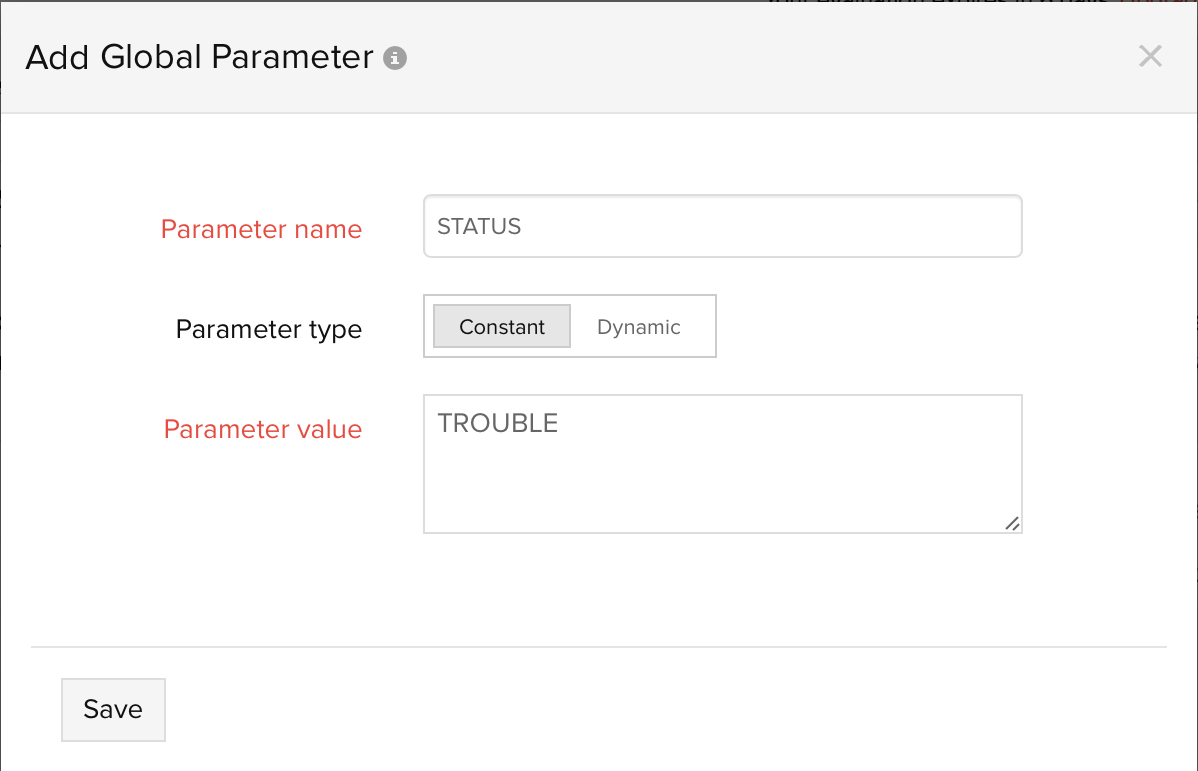
- Parameter Value: You can specify the required parameter value. The parameter value field allows you to enter any normal text without any restrictions, except for it being required.
- Dynamic Parameter Type: Dynamic parameter lets you define a value that changes each time during the execution of the task. On selecting a dynamic parameter type, you get the freedom to pick multiple strategies and define your value accordingly. Once the value expression is entered, you can even render an actual output by clicking the "Generate Sample Value" link.
- Strategy: You can pick a relevant strategy for your dynamic parameter and then define your parameter value. Strategy lets you create multiple dynamic parameters. Strategies supported are:
- Current date and time
- Random number by length
- Random number by maximum value
- Time in milliseconds
- Strategy: You can pick a relevant strategy for your dynamic parameter and then define your parameter value. Strategy lets you create multiple dynamic parameters. Strategies supported are:
- Current Date and Time: You can define the date and time in a desired format inside the Parameter value field. If you define the dynamic parameter value as say, "yyyy.MM.dd G 'at' HH:mm:ss z" then any occurrence where the parameter name is used across monitor forms and text fields will have the current date and time auto-formatted during the form rendering. As an example: 2017.07.04 AD at 12:08:56 PDT.
NoteTo find the detailed list of Current date and time formats, refer this link.
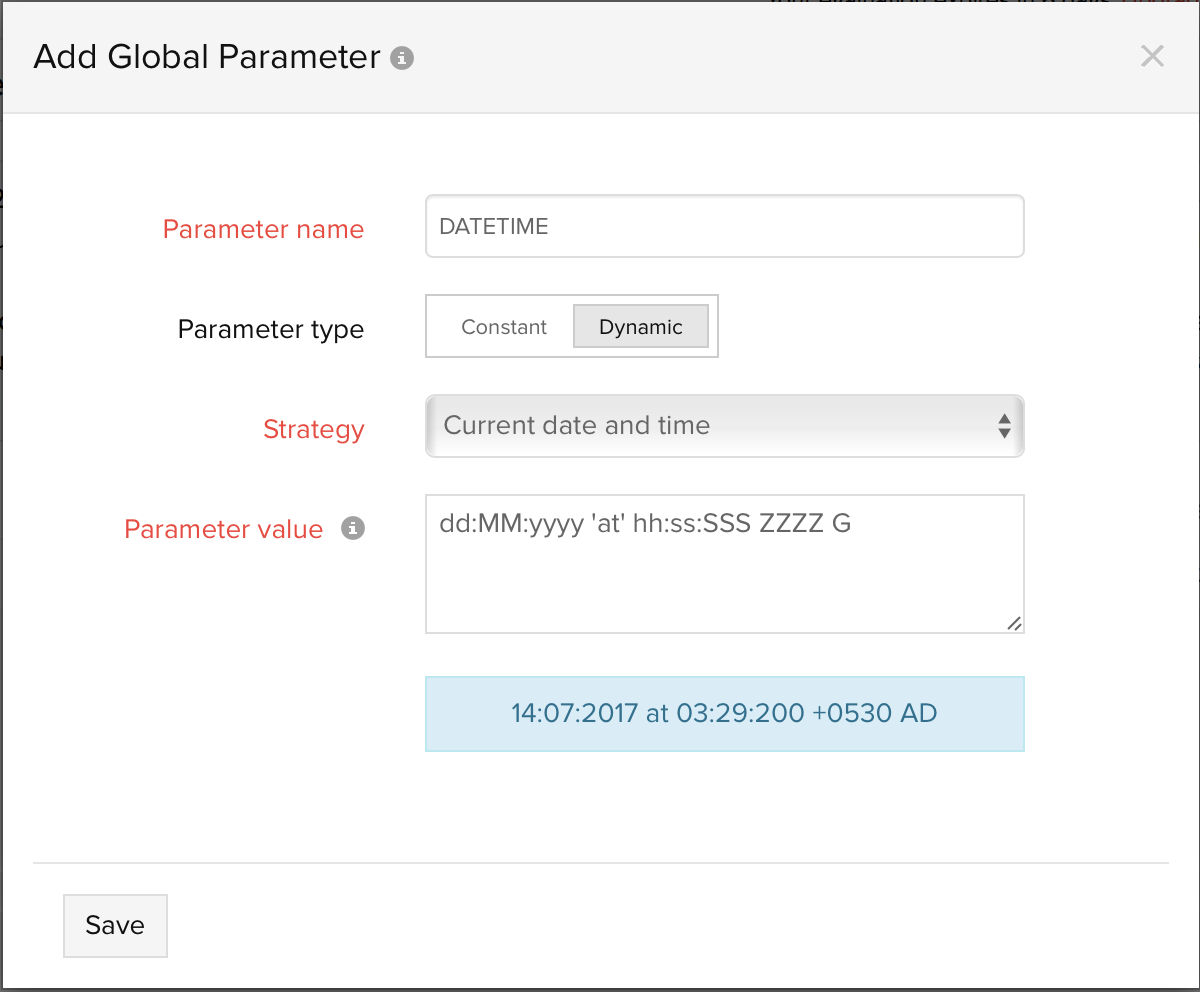
- Random Number by Length: Specify a digit count in the Parameter Value field (should be less that 10) to generate a random number in the output with the same digit length. For example, If you specify the value as 3, then a three digit random number will be generated, example: 930 and it will replace the parameter name each time it's used in the various dynamic forms and fields.
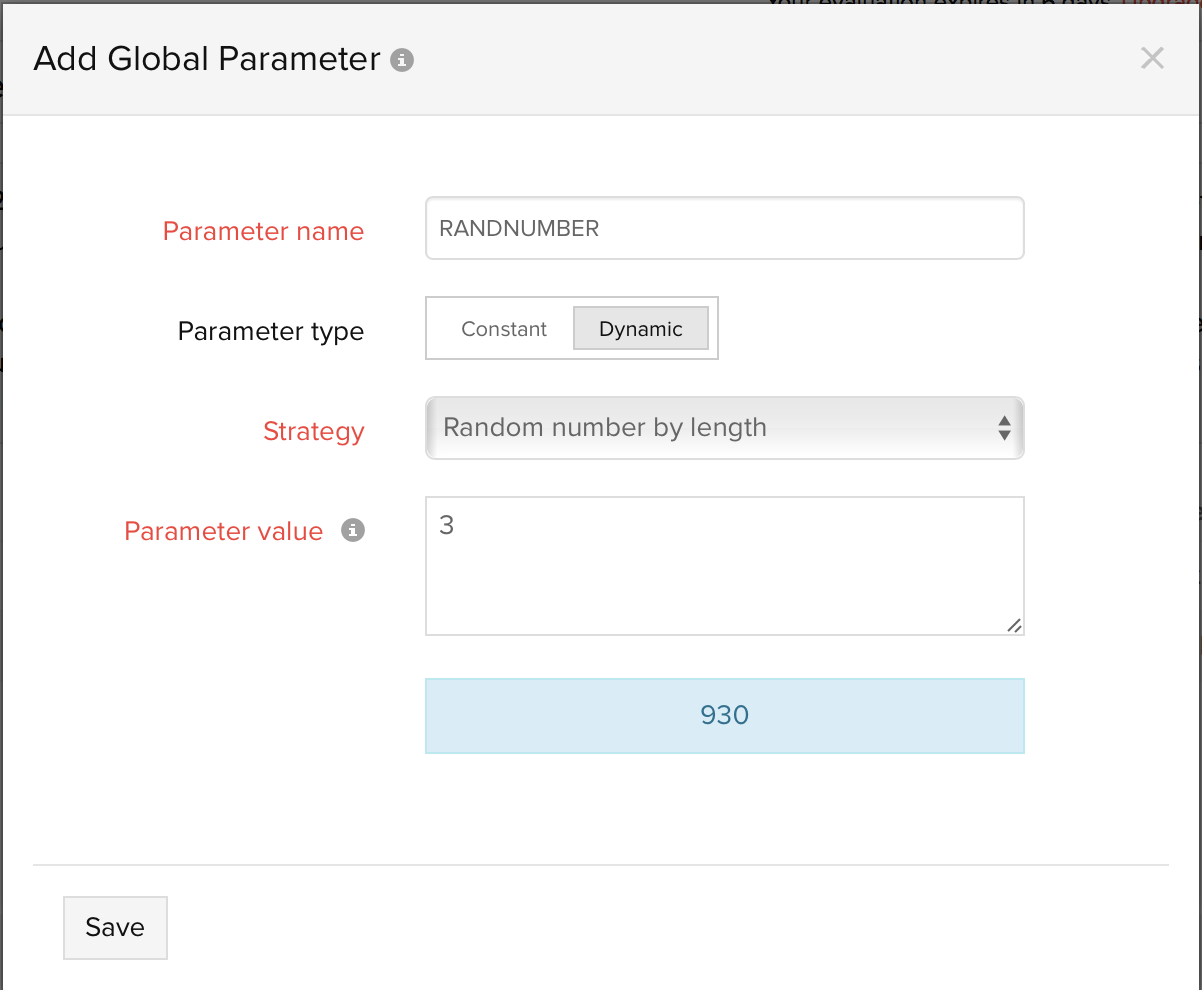
- Random Number by Maximum Value: Generate a random number that falls between zero and your desired maximum value. For example, if you specify a value 3500, then the output value generated will be any number less than 3500.
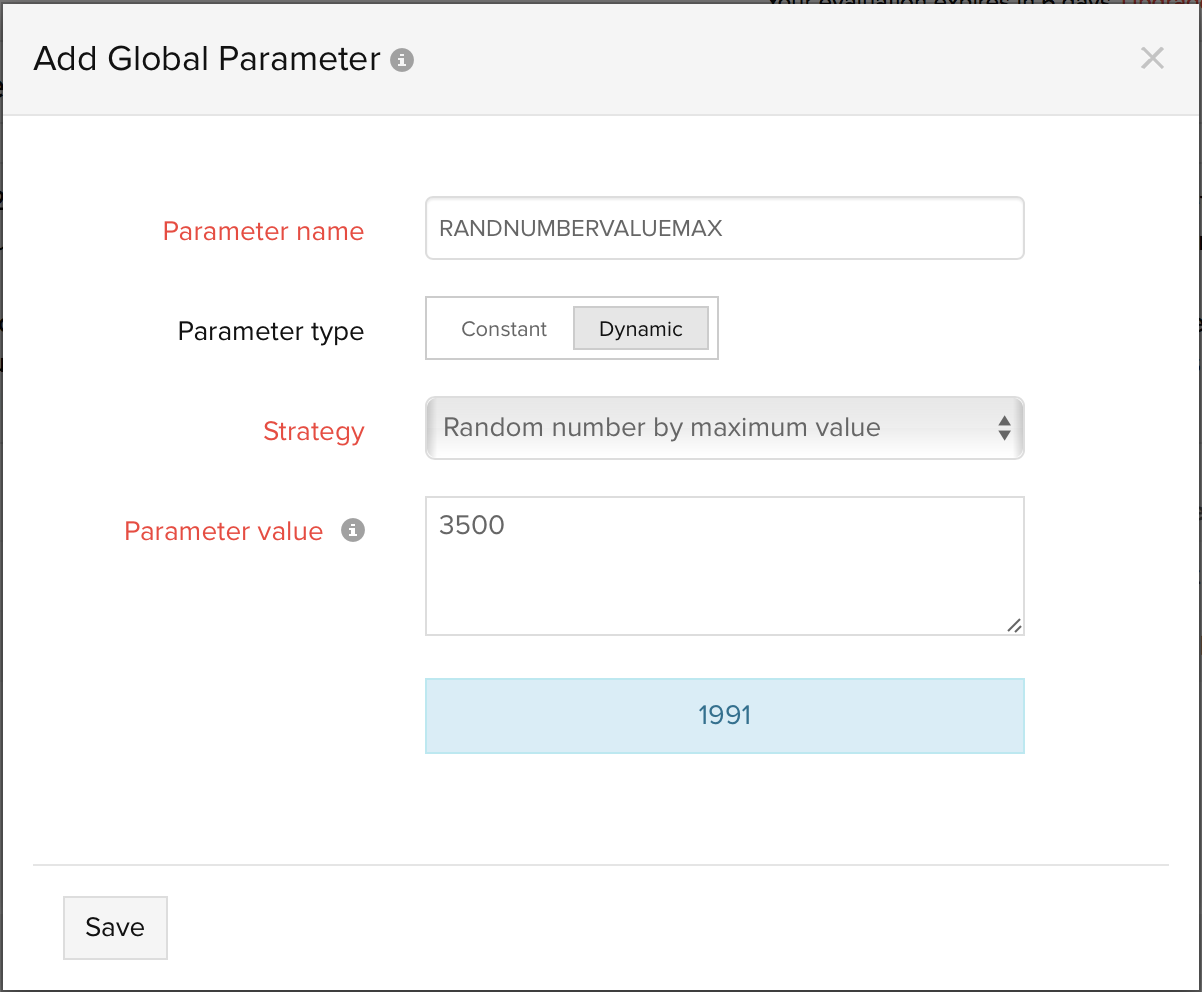
- Time in milliseconds: Select this strategy to render the current time in milliseconds. The UNIX timestamp will be utilized.
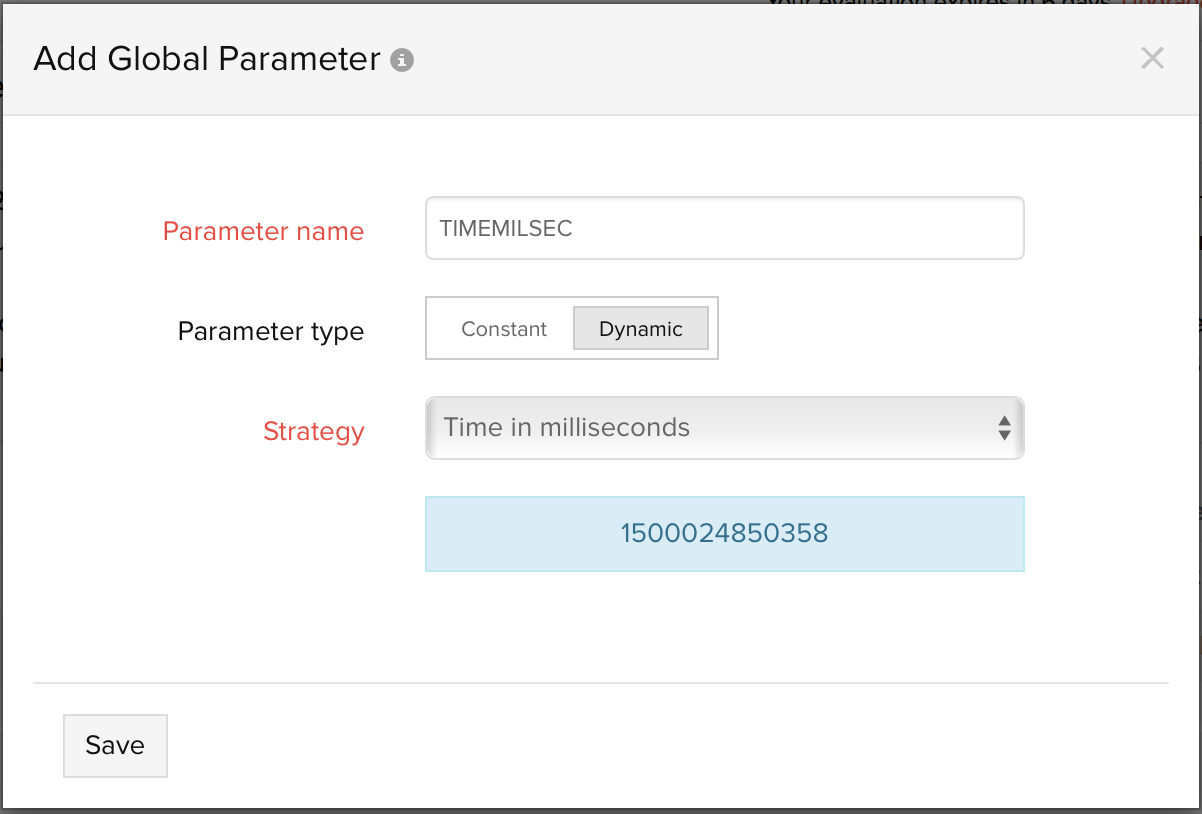
- UUID generator: Generate a Universally Unique Identifier (UUID)—a 128-bit alpha-numeric number that can be used to uniquely identify some object or entity on the Internet. Only version 4 UUID generator is supported.
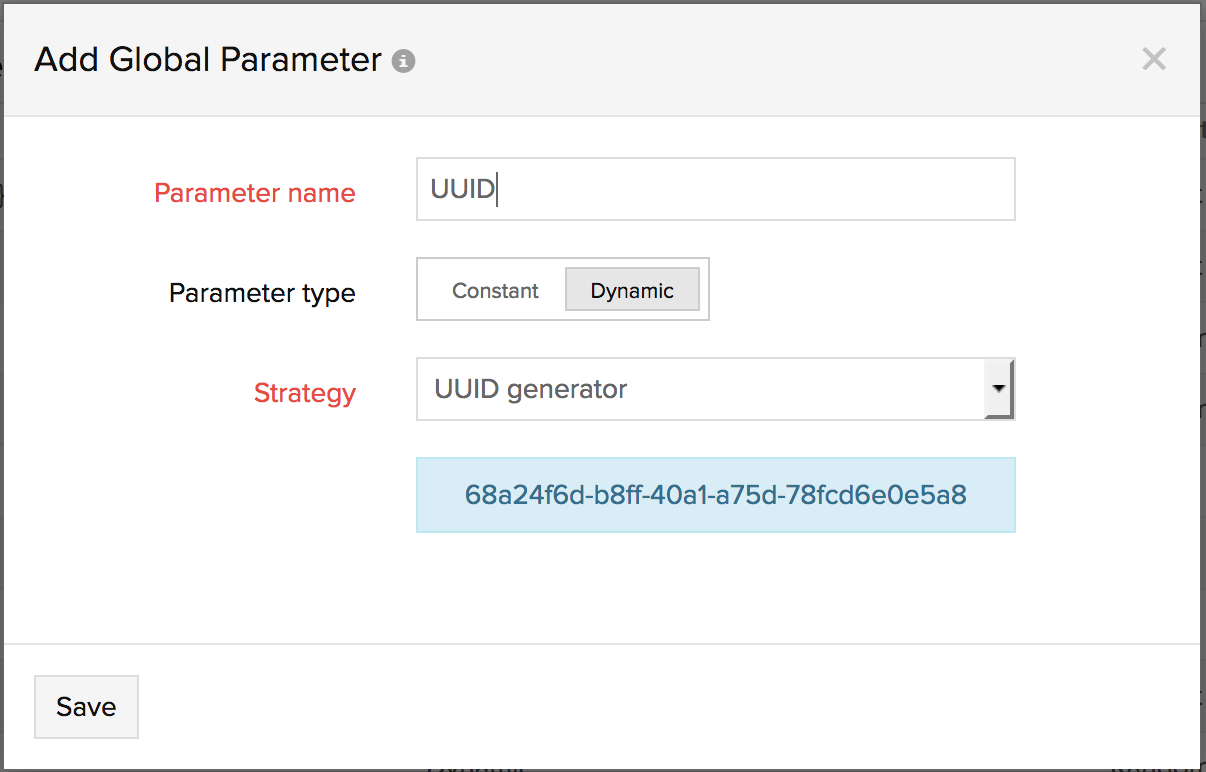
- Parameter Name: Specify a unique name for your global parameter.
- Once a constant or dynamic parameter has been defined, click the Save button to generate your Global Parameter.
NoteOnce a global parameter is generated, it'll be listed under the Global Parameters dashboard. You can always modify or delete an existing Global Parameter.
Sample Use Cases
Customize Email Template
Insert the $ symbol in the Subject or Content field of the Email template to invoke the global parameters. The global parameters will be listed along with the standard parameters. It'll defined as {PARAMETERNAME}. Once the email notification is triggered to the related users, the global parameter names will be substituted by the constant or dynamic values.
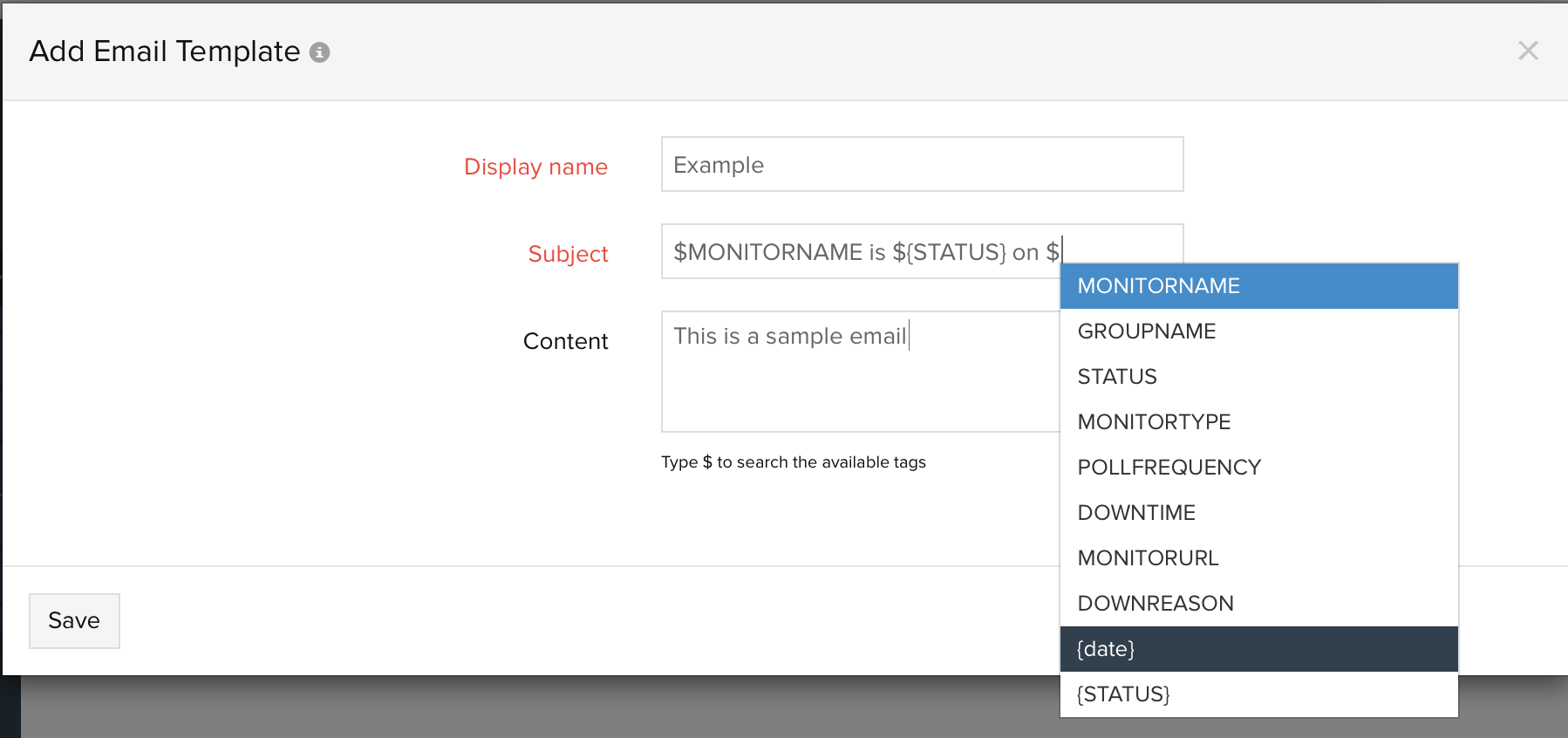
Monitor Form: Request Body
Your global parameters can be invoked inside a Monitor configuration form. When the monitor performs data collection, the parameter name specified in the HTTP configuration fields will be successfully replaced by the parameter values defined by you.
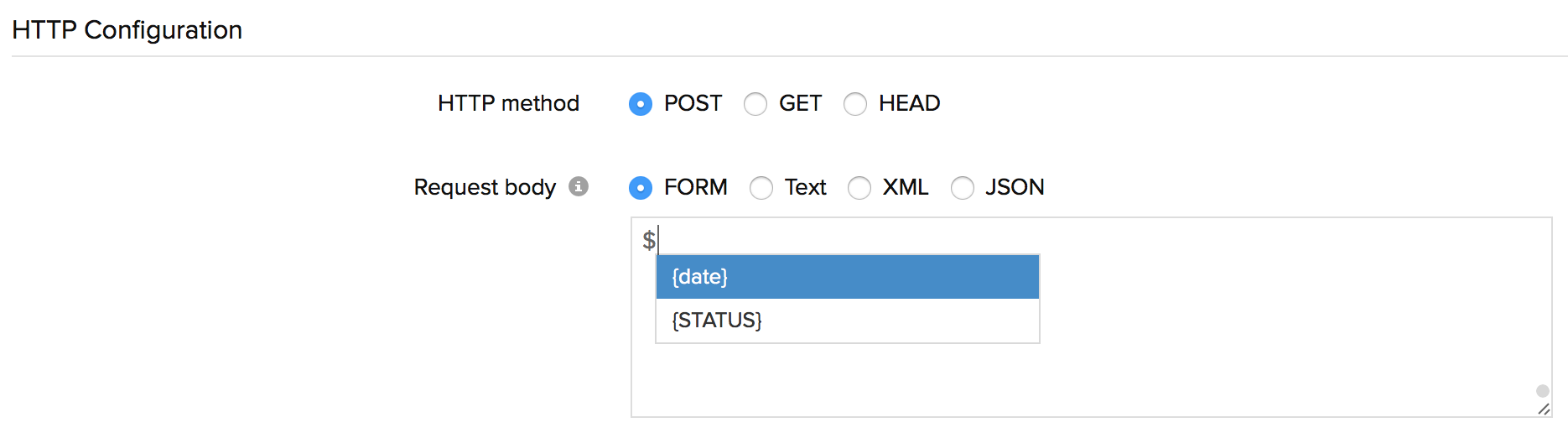
-
On this page
- Adding Global Parameter
- Sample Use Cases
