Add an IIS Server Monitor
Add an IIS server to monitor and analyze the resource usage of sites, apps, and application pools to avoid server problems. IIS servers can be monitored using the Site24x7 Windows Server agent—they will be auto-discovered and added for monitoring once the Windows Server agent is successfully installed.
Supported Versions: IIS version 7.0 and above, and .NET version 3.0 and above
- Add an IIS monitor
- Rediscover an IIS monitor
- Add a Threshold and Availability Profile
- Licensing
- Troubleshooting tips
Add an IIS Monitor
- Log in to your Site24x7 account and click Server.
- Under Applications Monitoring, click IIS.
- Click Download Site24x7 Windows Server Agent.
- Copy-paste the device key when prompted in the installation wizard.
Once the Windows agent installation is complete, the agent will auto-discover and add the IIS server for monitoring. Go to Server > Microsoft IIS Server to view the performance metrics.
If you don't want the application to be auto-discovered and added for monitoring, toggle No for the option Auto discover applications on the server on the Settings page (Admin > Server Monitor > Settings).
Rediscover an IIS Monitor
In the absence of an IIS monitor in the Site24x7 web client or if it has been deleted, you can enable it using the option Discover Applications by following the steps below.
- Log in to your Site24x7 account and click Server.
- Click Server Monitor and then click Servers.
- Click the associated Windows Server monitor.
- Hover over the hamburger icon
 beside the display name and then click Discover Applications.
beside the display name and then click Discover Applications.
Add a Threshold and Availability Profile
Once the IIS server monitor is successfully added to your Site24x7 account, add a Threshold and Availability Profile to help the alarms engine decide if a specific resource has to be declared as Trouble, Critical, or Down.
Tip: Automate the start and stop of IIS applications and sites when there is a threshold violation.
Licensing
To understand license consumption and the resources that can be monitored with each IIS monitor, please refer to our help document on IT infrastructure monitoring licenses.
Tip: The user can select the applications that need to be monitored. Log in to your Site24x7 account and go to Server > Microsoft IIS Server > click the IIS monitor > Applications tab > Discover Applications. Select the applications that need to be monitored and click Add.
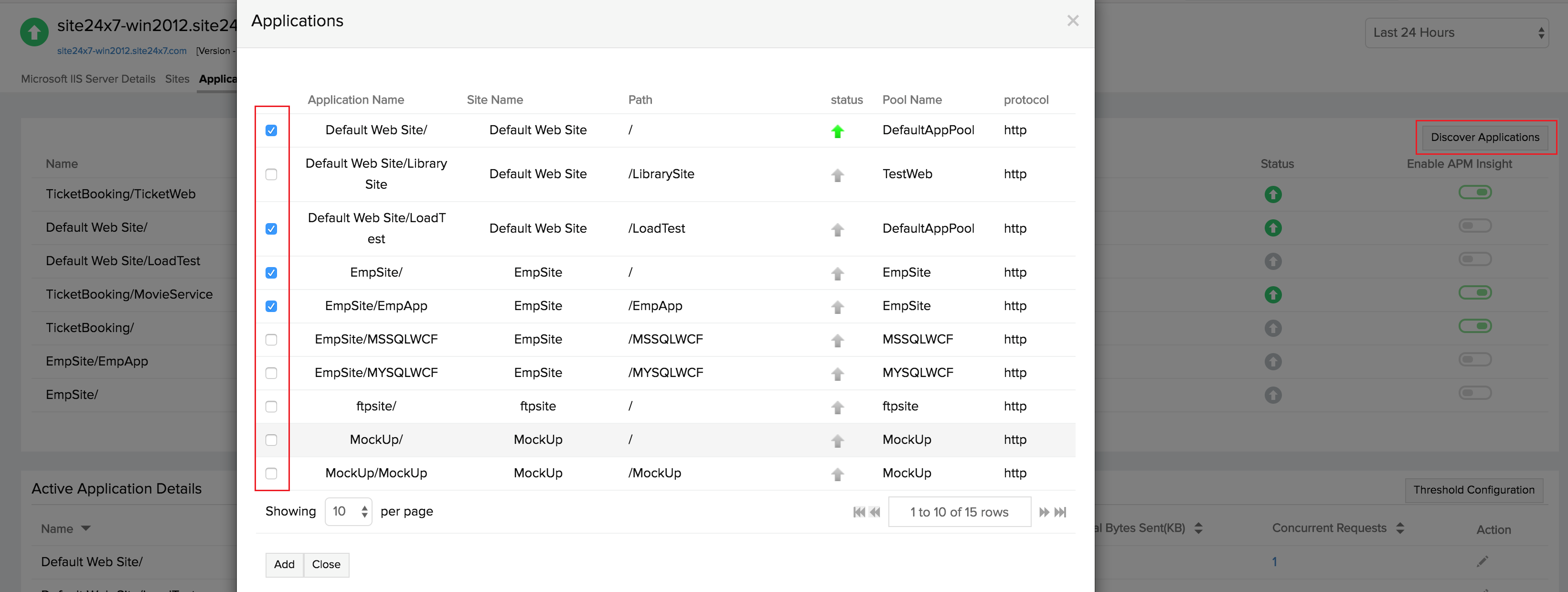
Troubleshooting tips
- Can I customize the way I monitor the applications on my IIS server?
- Set global and individual threshold settings for IIS monitors
- Will my Microsoft Windows application monitor delete automatically when uninstalled from my server?
